How to Turn Off VPN on Any Device: A Step-by-Step Guide
If you already have a VPN up and running, sometimes you’ll just want to disable it. Many users run their virtual private network continuously as most modern VPN software don’t impede network or computing performance by much.
Other users, however, only use a VPN service when they want to stream content that wouldn’t be regularly available. They then turn off the VPN app as soon as they’re done.
While you can turn off a VPN on any device with relative ease, there’s a few ways the application can be implemented.

Rasa Sosnovskytė
5 min read
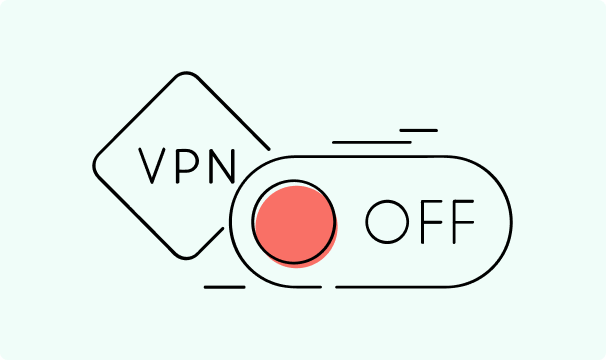
An article about turning off your VPN, answering how to turn off your VPN on Windows, macOS, Android, iOS, gaming consoles, routers, and providing automatic ways to turn off a VPN.
How to Turn Off VPN on Different Devices and Operating Systems?
One of the easiest ways to disable your VPN is if you’re using a third-party app. It's certainly much easier than learning how to know if your computer has a virus. There’s usually at least two ways you can use to turn off your VPN:
- Exit the VPN app. Most third-party services have a dedicated VPN app that has to run in the background for the connection to work. If you quit the application, in most cases, it won’t restart by itself and it’ll forcefully close the connection.
- Disable the connection within the application. Every VPN app will have a dedicated on/off button available at least somewhere within the application itself. All you have to do is trigger the slider or button to disable your connection.
If you want to disable a VPN that’s integrated into your operating system, the steps will be slightly more complicated.
How to Turn Off Your VPN on Windows
Some organizations will establish a VPN connection on the operating system level (learn why use a VPN of this kind). If you’re allowed to disable your VPN (or if you added one through OS settings yourself), for Windows you’ll need to:
- Open “Settings”. You can do so by pressing the “Windows” button on your keyboard or opening up the search menu at the bottom left of your screen and typing in “Settings”.
- Click on “Network and Internet”.
- Click on “VPN” at the left-hand side of the screen.
- Remove the VPN connection or disable the sliders.
After completing these steps, check your VPN status on a website like What is My IP Address. If you see your regular IP address and location, the VPN service has been disabled.
How to Disable Your VPN on macOS
To disable a VPN on macOS, you’ll follow steps that are fairly similar to the ones listed for the Windows operating system.
- Start by opening up the Apple menu in the top-left corner. Click on “System Settings”. On older systems it may be called “System Preferences”.
- Click on “Network”. If your menu was called “System Preferences”, you’ll find the “Network” selection under “Internet & Wireless”
- Find the VPN connection network interface. It should be located in the left-hand column.
- Click on “Disconnect” or, if it’s a switch, toggle it off.
Once again, you should verify that you’ve successfully disabled the VPN software by visiting a website that can showcase your IP address.
How to Disable Your VPN on Android
Android devices are nearly identical to Windows when you want to disable a VPN. In fact, even most of the settings are named the same:
- Click on “Settings” by finding the icon or by searching.
- Select “Network and Internet”
- Tap the “VPN” button to turn it off.
Disabling a VPN on Android is likely the simplest out of all operating systems.
How to Disable VPN on iPhone/iPad
iOS devices mostly follow the same procedure, even if the devices are quite different. The steps outlined below will work for most iPhones and iPads:
- Find the “Settings” app on your screen or through search.
- Scroll down to find the “General” tab and click on “VPN & Device Management”. On older devices it may be labeled “VPN”.
- Toggle the switch to disable the VPN client.
How to Disable a VPN on Smart TVs and Gaming Consoles
There’s almost infinitely many different types and brands of smart TVs, so the steps should be seen more as guidelines than an exact guide. Regardless, most smart TVs will have some VPN settings available:
- Find and open the smart TV “Settings” app.
- Look for a “Network” or “Internet” section and open it up. There may be something akin to “VPN Settings” in some rare cases as well.
- There could be many different VPN settings available, however, all you need to do is turn it off through a slider or clicking a button.
For gaming consoles, the steps will be nearly identical to those of smart TVs. Finally, a VPN server can also be set up on your router.
How to Disable a VPN on a Router
Again, there are numerous different types of routers available on the market. All of them will have a VPN settings section, so you’ll need to follow these steps:
- Log in to your router. Try visiting 192.168.1.1 or 192.168.0.1 through your browser. You will need to enter a username and password. You can find these in the manual or on a sticker on the router itself. It's the same step as when you find device name by MAC address.
- Navigate to the VPN settings. They could be visible instantly or hidden under some networking settings. For example, Linksys routers have VPNs hidden under “Connectivity” and “Internet Settings” wherein the IPv4 address will be the one of a VPN server. ASUS routers, on the other hand, have a direct “VPN Server” tab.
- Delete the login credentials or disable the VPN.
Disabling a VPN on your router is only necessary if one is installed. If there is one, however, no matter how much you tinker with VPN settings on your device, the VPN will still be running.
So, if you want to turn off a VPN for sure, always check if there isn’t one on your router. Especially, if you are wondering are VPNs legal in your country.
How to Automatically Turn Off a VPN?
If it’s installed directly into your OS or router, you’ll have to perform most actions manually, even if VPN not connecting at the moment. Apps, however, usually have additional features that let you customize when you turn off a VPN.
Two main features come into play – scheduling and split tunneling. The former is exactly what it sounds like, you can set a duration for how long (or until) the VPN will be enabled. Once that time elapses, the VPN connection will be disabled automatically.
Split tunneling is a feature that allows you to turn off a VPN for specific websites or applications. Not all VPN providers do have that feature, but for those that have it, you can easily make use of it to only enable a VPN connection on specific websites.
Can I pause the VPN instead of turning it off?
Some VPN apps may allow you to set a time for a scheduled restart of the connection. Most operating system VPNs will not have such a feature.
Will turning off VPN affect my internet speed?
Theoretically, yes, but in practice you won’t notice a difference. If you disable a VPN connection, that’s one less server your requests have to go through. Modern VPNs, however, are so efficient that the process is barely noticeable.
Can I turn off a VPN for certain apps only?
VPNs that support split tunneling will allow you to turn it off for certain apps only. If there’s no such feature available in your app, you won’t be able to do so easily.
How do I ensure my device is protected when I turn off a VPN?
Make sure all other security features are enabled such as a firewall, an antivirus, DNS protection, and numerous others. You still lose out on the encryption and security when you turn off a VPN, but in many cases, such a level of protection may not be necessary.
Will turning off a VPN affect streaming services like Netflix?
Yes, when you turn off a VPN, your IP address will be the one assigned to your device. If you were viewing geographically restricted content, you’ll temporarily lose access to it. On the other hand, you may get slight performance improvements, but they’re unlikely to be noticeable.

Author
Rasa Sosnovskytė
Chief Executive Officer at Growth Bite
Rasa is a well-known SEO expert and co-founder of Growth Bite, a digital marketing agency. She has previously worked with globally recognized brands such as NordVPN, Oxylabs, and many others.
Related articles
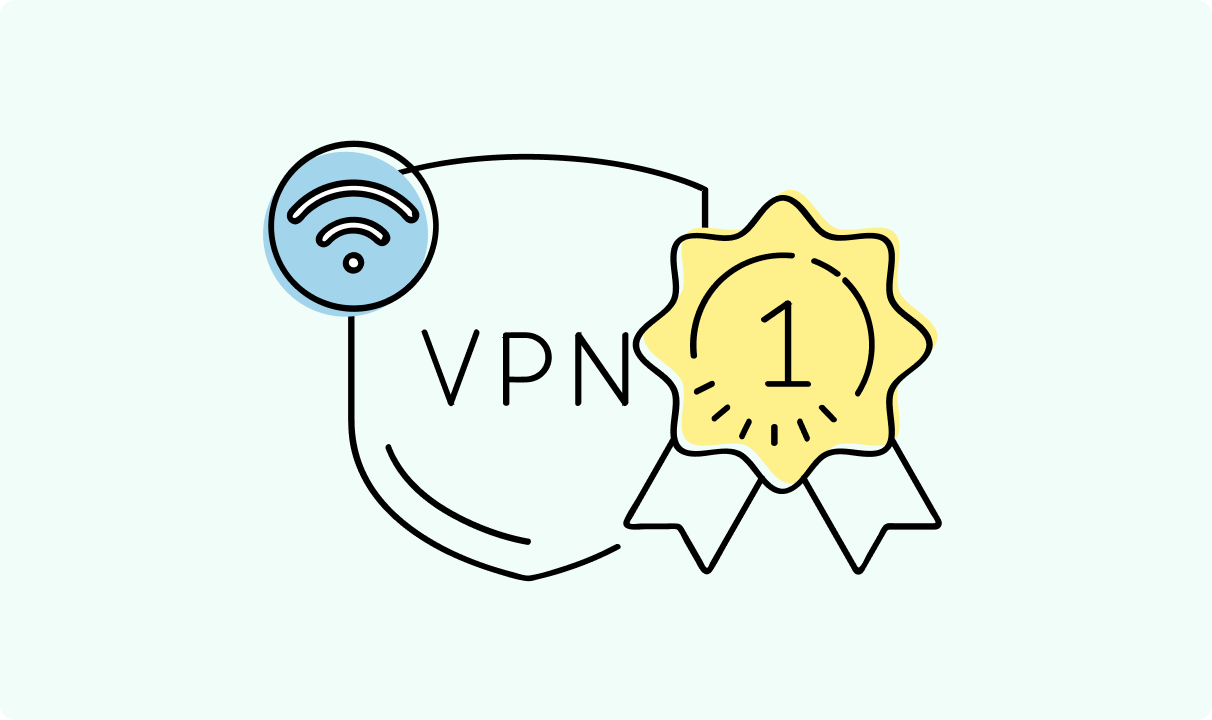
4 min read
Best Residential VPN Providers in 2025
A Virtual Private Network (VPN) encrypts your traffic and hides your IP address. The way these functions are accomplished affects various aspects of your online privacy and security.
Here, we'll consider using residential IP addresses instead of those originating from a data center. A residential VPN has advantages compared to traditional ones, but there are some caveats. It all boils down to residential VPN providers.
The worst ones may even create more risks than benefits. We'll end this article with a list of the best residential VPN providers on the market.

Guoda Šulcaitė
4 min read
Ethernet vs Wi-Fi: Which One is Better?
Ethernet and Wi-Fi are the two main ways to connect your computer to the internet. While Wi-Fi has received significantly more attention in recent years, especially among consumers, due to its simplicity and flexibility, ethernet is still widely used in various other applications.
Even if Wi-Fi is significantly more popular, it isn’t strictly better. Both methods have their benefits and drawbacks. Wi-Fi’s popularity comes from its ease-of-use and flexibility, but an ethernet connection can be much more useful in certain scenarios.

Adomas Šulcas
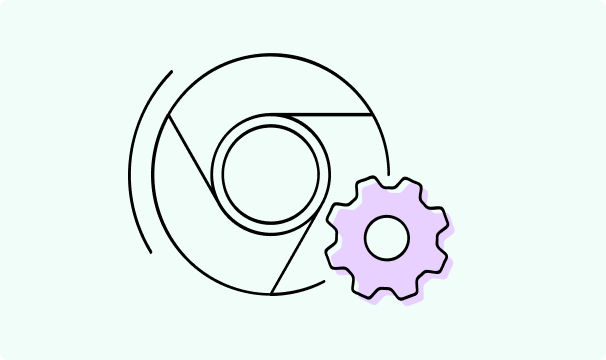
5 min read
How to Change Chrome Proxy Settings: The Ultimate Guide
A proxy server is an easy alternative to a VPN that can perform most of the functions of the latter. It’s a server that stands between your device and the destination server, taking your connection requests and forwarding them in your name.
Destination servers in almost all cases see the proxy server as the originator of the request. As such, proxies are widely used in various, mostly business-related applications whenever privacy, security, location changing, and several other factors are at play.

Guoda Šulcaitė