How to Change Chrome Proxy Settings: The Ultimate Guide
A proxy server is an easy alternative to a VPN that can perform most of the functions of the latter. It’s a server that stands between your device and the destination server, taking your connection requests and forwarding them in your name.
Destination servers in almost all cases see the proxy server as the originator of the request. As such, proxies are widely used in various, mostly business-related applications whenever privacy, security, location changing, and several other factors are at play.

Guoda Šulcaitė
5 min read
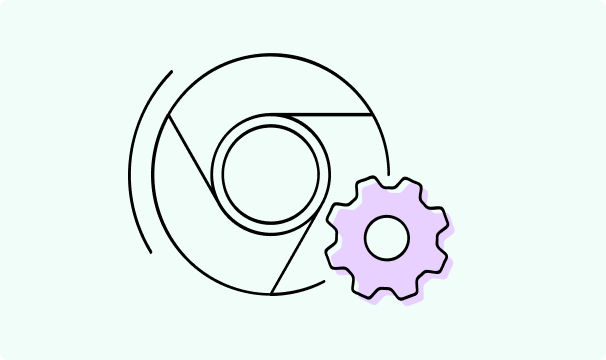
What is a Proxy Server?
A proxy server is any device that’s configured to accept connection requests from other machines and then is used as a relay station. The proxy server in question performs no other actions and the user that connects to it can also perform no other functions.
As such, proxy servers are quite similar to VPNs in that regard. They are used, however, for other use cases. Most proxy providers have millions of IP addresses that users can rotate between however they want.
Additionally, some proxy servers come from regular household devices, making it much more difficult for websites to detect that someone is using a third party to send connection requests. Worth noting that there are some legal challenges here (are VPNs legal? Is a similar question).
When combining all of the benefits into one, a proxy server pool is more useful to a business that may be engaging in practices such as web scraping. In such a use case, they need thousands of IP addresses from various locations and also need to stay undetected.
While it would be possible to do the same with a VPN, the delays would be much greater and the amount of servers that a provider has is significantly fewer. As such, VPNs are more useful to individuals while proxy servers are highly useful to businesses.
It's one of the main points for comparison between a proxy vs VPN. There’s no reason, however, why an individual can’t use a proxy server. Many advanced users do and usually use them in place of VPNs (or for similar applications as a business would).
Can You Configure Proxy Settings Directly in Google Chrome?
Chrome is an interesting browser in that it doesn’t have inbuilt proxy settings. Most modern browsers have proxy settings that can be run within the application, but Google Chrome seems to have removed that feature as it had existed a while back.
While the reasons for such a change are mysterious, there’s another option to configure proxy settings – within the operating system itself. All operating systems have their own system proxy settings.
There’s one slight drawback when using Google Chrome for proxy settings, however. Since you’ll be integrating through system proxy settings, all applications that run on your machine will be using the proxy server.
As such, it’ll be a lot like using a VPN. Unfortunately, since Google Chrome has no inbuilt settings, you can only use the system proxy settings or use another browser that has inbuilt features.
How to Change Proxy Settings in Google Chrome
To start your proxy configuration from within the Chrome browser, click on the three dots at the top right of the screen and click on “Settings” or access “Settings” through another method. There, you can find various ways to change Google password and browser settings, but we are interested in one.
Once in the menu, find the “System” button near the bottom of the menu that’s on the left-hand side of the screen.
There’ll be a few options there – click on “Open your computer’s proxy settings”.
Further steps will depend on your operating system. Each of them has slightly different approaches to proxy configuration.
Windows
There’s two options available in the menu. You can set up a proxy server through a script, however, you’ll usually have to use the other option since most providers just give you a list of IP addresses or a single endpoint.
Your other option is “manual proxy setup”. Once you open the menu, it’s quite straightforward – simply enable “use a proxy server”, enter the IP address and port, then click “Save”.
To revert and change proxy settings, simply disable “use a proxy server”.
MacOS
Once you click on “Open your computer’s proxy settings”, the “Network” tab will open. Select your active network and click on “Advanced”.
Go to the “Proxies” tab and choose either one of the manual or automatic set up options. Most of the time, using one of the manual settings (usually HTTP or HTTPS).
After that, it’s quite straightforward – all you have to do is enter the IP address and port of the proxy. If authentication is required, check the box “Proxy server requires password” and enter your details.
To stop using a proxy, uncheck all boxes.
Linux
Once the Chrome browser opens your network settings, select your interface. You’ll be faced with the options for automatic configuration or manual. If you’ve already installed a proxy server, use the automatic option.
Otherwise, use the manual option, select your proxy server protocol (HTTP/HTTPS/SOCKS etc) and enter the IP address and port. Save your proxy configuration and you’re done.
To disable your proxy server, set the proxy mode to “None”.
Why Using a Proxy is Recommended
There are a few reasons why anyone would want to toggle proxy settings to “on”. Since Chrome has no native proxy server support, it becomes a lot like using a VPN. Yet, a proxy server has fewer security features, so researching how to know if your computer has a virus is more important.
First, a proxy provides you a huge degree of anonymity and privacy. If you’re using residential proxies, your true IP address will be virtually undetectable. Additionally, you can get a lot of different IP addresses and change them at will.
Second, a proxy provides you with the ability to bypass geo-restrictions. As long as you get servers from the location you need, all websites will see you as connecting from that particular country or city.
Finally, proxies from a reliable source have little impact on your speed and bandwidth, so you can freely browse or stream any content. If these proxy benefits still don't convince you, check out our article on why use a VPN.

Author
Guoda Šulcaitė
Growth Manager at CometVPN
Guoda is an all-round marketing professional with deep knowledge in the tech SaaS industry, particularly VPNs and proxies. She has worked on numerous projects and helped achieve impressive results through project management, content production, and SEO.
Related articles
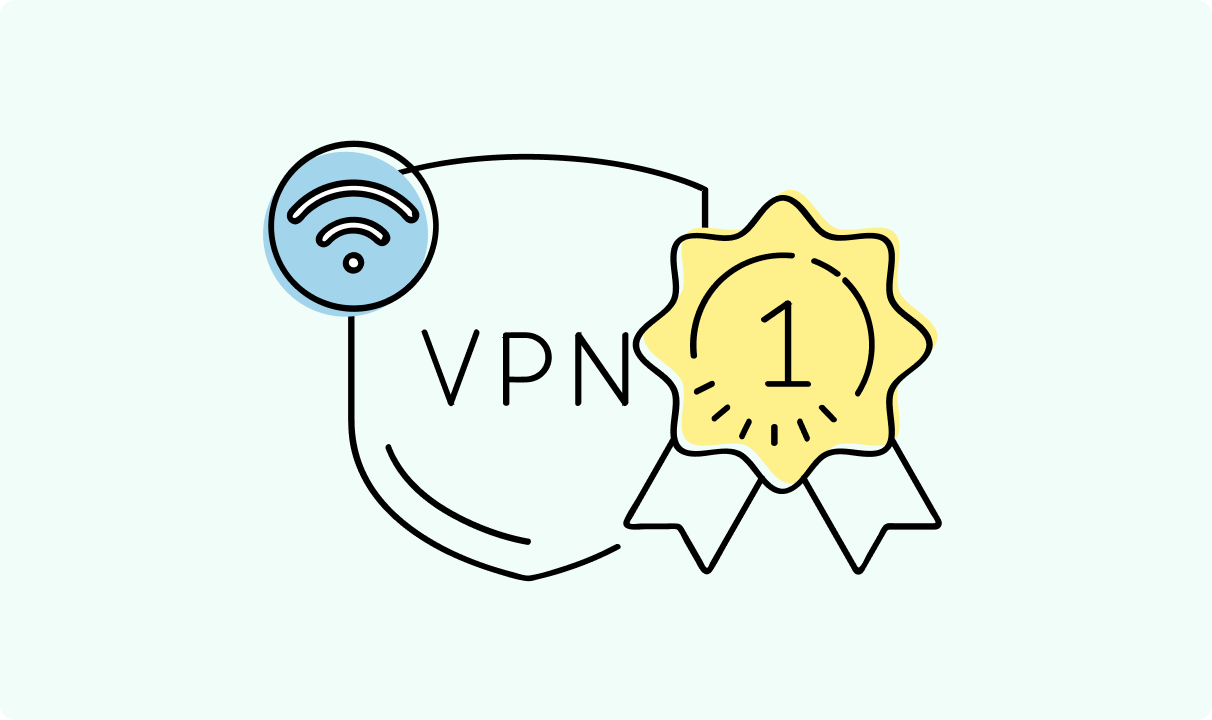
4 min read
Best Residential VPN Providers in 2025
A Virtual Private Network (VPN) encrypts your traffic and hides your IP address. The way these functions are accomplished affects various aspects of your online privacy and security.
Here, we'll consider using residential IP addresses instead of those originating from a data center. A residential VPN has advantages compared to traditional ones, but there are some caveats. It all boils down to residential VPN providers.
The worst ones may even create more risks than benefits. We'll end this article with a list of the best residential VPN providers on the market.

Guoda Šulcaitė
4 min read
Ethernet vs Wi-Fi: Which One is Better?
Ethernet and Wi-Fi are the two main ways to connect your computer to the internet. While Wi-Fi has received significantly more attention in recent years, especially among consumers, due to its simplicity and flexibility, ethernet is still widely used in various other applications.
Even if Wi-Fi is significantly more popular, it isn’t strictly better. Both methods have their benefits and drawbacks. Wi-Fi’s popularity comes from its ease-of-use and flexibility, but an ethernet connection can be much more useful in certain scenarios.

Adomas Šulcas
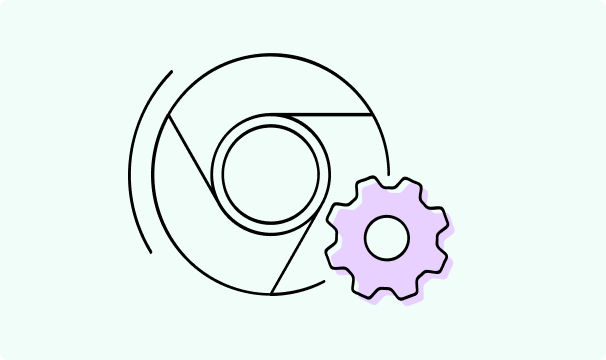
5 min read
How to Change Chrome Proxy Settings: The Ultimate Guide
A proxy server is an easy alternative to a VPN that can perform most of the functions of the latter. It’s a server that stands between your device and the destination server, taking your connection requests and forwarding them in your name.
Destination servers in almost all cases see the proxy server as the originator of the request. As such, proxies are widely used in various, mostly business-related applications whenever privacy, security, location changing, and several other factors are at play.

Guoda Šulcaitė