VPN On An iPhone: What Is It and Why You Need It
When we carry our phones every day, they get exposed to multiple Wi-Fi connections and public networks. Such connection points are often a fertile ground for sneakers and cybercriminals, who aim to intercept your traffic. To protect yourself from such threats, you need a VPN on your iPhone. Find out what it is and how to get it.

Rasa Sosnovskytė
8 min read
What Is A VPN On An iPhone?
A VPN (Virtual Private Network) is a service that creates an encrypted connection between your device and a remote server, operated by a VPN service provider. A VPN hides your IP address and encrypts all the data traveling from your device. It creates a secure tunnel that protects your data from interception.
These processes protect VPN users from third-party spying often done by ISP, governments, marketeers, or other parties. It provides extra security when using public Wi-Fi, makes your browsing more anonymous, and helps to avoid censorship.
When you type in the name of the website into your browser field, a VPN encrypts your request and sends it to a VPN server. The VPN then forwards your request to the website with a changed IP address of a country of your choice.
The website then sends back the requested content to a VPN server which encrypts data and sends it back to you. Finally, your VPN client decrypts the data, you access the website, and enjoy safe browsing.
You can use a VPN on your phone, computer or other mobile devices. However, you can also protect your entire network with a hardware VPN installed in your router.
Why You Should Use VPN for Your iPhone
Privacy, security, accessibility, anti-tracking, and freedom are the main pillars of benefits of a VPN on your iPhone. Let’s have a look the them in more detail:
- Your connection is encrypted so no one will be able to spy on your online activities.
- You can change your virtual geo-location by connecting to a VPN server of a country of your choice and access the content exclusive for that locale.
- Premium VPNs offer extra-functions such as malware protection, Kill Switch, obfuscated servers, data leak detection that can further improve your privacy.
- VPN also hides your IP address so no one can see where you browse from.
- VPN helps to avoid internet censorship in countries with low internet freedom rating.
- It also provides extra security on often-unsafe public Wi-FI networks. Your connection is encrypted, so no one can intercept it. This is especially important for your mobile devices, which we often use outdoors and connect to various unsafe online networks.
- Some ISPs curb their users' traffic, especially during peak hours or when users download large files or stream. VPNs hide your online activity so your ISPs will no longer be able to slow down your bandwidth based on what you do.
- A VPN encrypts your data, making it much harder for hackers to intercept and alter communications between you and the websites you access. Some VPN services even come with additional features like ad-blockers or protection against malicious websites that try to steal your data.
How to Set Up A VPN On An iPhone
Using a VPN app
This method is pretty straightforward — just download a VPN app from the official app store, purchase a subscription, login and start using it.
However, make sure to use a reliable provider. Also, be cautious with free VPNs — they often collect their users’ data, are filled with ads, or have poor and unreliable infrastructure.
How to Set Up A VPN On Your iPhone Manually in iOS
You can also connect to an iPhone VPN service manually. Just do the following steps:
- Go to Settings;
- Locate the VPN option;
- Click on the toggle next to it to turn it on.
You may need to configure your VPN settings in advance, however. In order to do this you should:
- Go to Settings on your iPhone;
- Scroll down and tap on General;
- Select VPN & Device Management (or just "VPN" in older iOS versions);
- Add VPN Configuration. Tap Add VPN Configuration and choose a VPN Type.
Then fill in the required fields and your new VPN settings configuration. Select the appropriate protocol and server address based on the information provided by your VPN services provider. Finally, simply connect to a VPN.
Troubleshooting a VPN On Your iPhone
If you’re having trouble with your VPN on iOS, there are several troubleshooting steps you can follow to resolve common issues. Here’s a guide to help you diagnose and fix problems with your VPN connection:
1. Check the VPN settings configuration
Verify that the configuration details (e.g., server address, username, and password) are correct if you manually configured the VPN. If using a third-party app, make sure it’s properly installed and that you’re logged in.
2. Restart the VPN service connection
Sometimes, simply restarting the connection can resolve the issue. Toggle the VPN switch off and then on again. If using an iPhone VPN app, disconnect and reconnect within the app.
3. Restart your iPhone
A reboot can fix various minor issues. Press and hold the Side Button and either of the Volume buttons until the slider appears. Then, slide to turn off your device. Finally, turn your iPhone back on by pressing and holding the Side Button until the Apple logo appears.
4. Check your internet connection
Ensure that your iPhone has an active and stable internet connection. A VPN won’t connect if there is no internet access. Open a browser and try loading a website without the VPN. If the website doesn't load, troubleshoot your Wi-Fi or cellular data. If using Wi-Fi, try switching to Cellular Data (or vice versa) and reconnect to the VPN.
5. Update iOS and iPhone VPN app
Ensure your iPhone is running the latest version of iOS and that your VPN app is up to date. For third-party VPN apps, go to the App Store, tap your profile icon, and scroll down to see if there’s an update available for the VPN app.
6. Switch VPN servers
If you’re using a VPN app, try switching to a different server. Open your VPN app and select another server location to see if it resolves the connection issue. Some servers may experience high traffic or temporary outages, which can cause connection problems.
7. Check for VPN provider issues
Check the VPN provider’s status page or social media for any ongoing service issues or server maintenance. If your VPN provider has customer support, reach out to them for assistance.
8. Reset network settings
Resetting network settings can resolve persistent VPN connectivity issues. Be aware that this will also reset your Wi-Fi networks and passwords, cellular settings, and any saved Bluetooth connections.
10. Try a different VPN protocol
If your VPN service allows you to switch between protocols (e.g., IKEv2, OpenVPN, WireGuard), try changing the protocol. Open your VPN app or go to Settings > General > VPN if configured manually. Select a different protocol in the settings and try reconnecting.
11. Check firewall or security software
Some network firewalls (e.g., in workplaces or certain public Wi-Fi networks) may block VPN connections. If you’re on a work or public network, contact the network administrator to ensure VPNs are allowed. Try switching to a different network to see if the VPN works.
Advanced features for VPN phone users
While different VPN providers offer diverse features, here we single out some of the most important ones that you should pay attention to. These features will make your online activities safer and protect your from unexpected disruptions:
- Kill Switch, which is present in many premium VPN services, protects your browsing from accidental VPN outages. In case a VPN stops working, this function immediately blocks your internet access until the VPN connection is restored. This process would prevent you from being accidentally exposed.
- Split Tunnelling is a VPN feature that allows you to control how your internet traffic is routed. With split tunneling, you can choose which apps or websites use the VPN connection, and which ones connect to the internet directly without going through the VPN.
This is useful in situations where you want to route some of your traffic through the secure VPN tunnel (for privacy or to access geo-restricted content), while allowing other traffic to bypass the VPN and connect directly to the internet (for faster speeds or access to local resources).
- Wide selection of server locations is another important aspect to consider when choosing a VPN provider. It increases the possibility that you always will be able to choose the server with the best capacity or geographically closest to your whereabouts.
VPN and iCloud Private Relay
iCloud Private Relay and VPNs cannot work simultaneously. When a VPN is active, Private Relay is automatically disabled, as both services handle privacy and traffic routing.
Private Relay is a basic privacy feature, primarily for Safari traffic, while VPNs offer more comprehensive privacy, security, and flexibility, such as geolocation switching and encrypting all internet traffic.
Other iOS privacy features like App Tracking Transparency, Private Browsing, Hide My Email, and Location Services work independently of VPNs but can be complemented by them for more robust privacy and security.
Common Misconceptions About VPNs
A VPN will slow down my iPhone
While VPN slightly slows down your internet traffic, you probably won’t notice the difference if you use a premium VPN provider. If you see a significant drop in your connection speed, you can always connect to another VPN server or use Split Tunneling function.
VPN providers constantly develop encryption algorithms to make them more lightweight and have less effect on users’ online experience.
VPNs are illegal
VPNs are not illegal, however, many people use VPNs for illicit activities, such as bypassing copyright restrictions, downloading pirated content or purchasing illegal materials.
You should keep in mind that a VPN service doesn't protect you from legal responsibility and shouldn’t be abused for criminal purposes.
A VPN will drain my battery
Using a VPN on your iPhone does consume more battery due to encryption, background activity, and data routing, but the battery impact can be managed with efficient protocols, optimized settings, and judicious use. The drain is typically not significant enough to cause major issues unless you're using resource-heavy VPN protocols or apps.

Author
Rasa Sosnovskytė
Chief Executive Officer at Growth Bite
Rasa is a well-known SEO expert and co-founder of Growth Bite, a digital marketing agency. She has previously worked with globally recognized brands such as NordVPN, Oxylabs, and many others.
Related articles
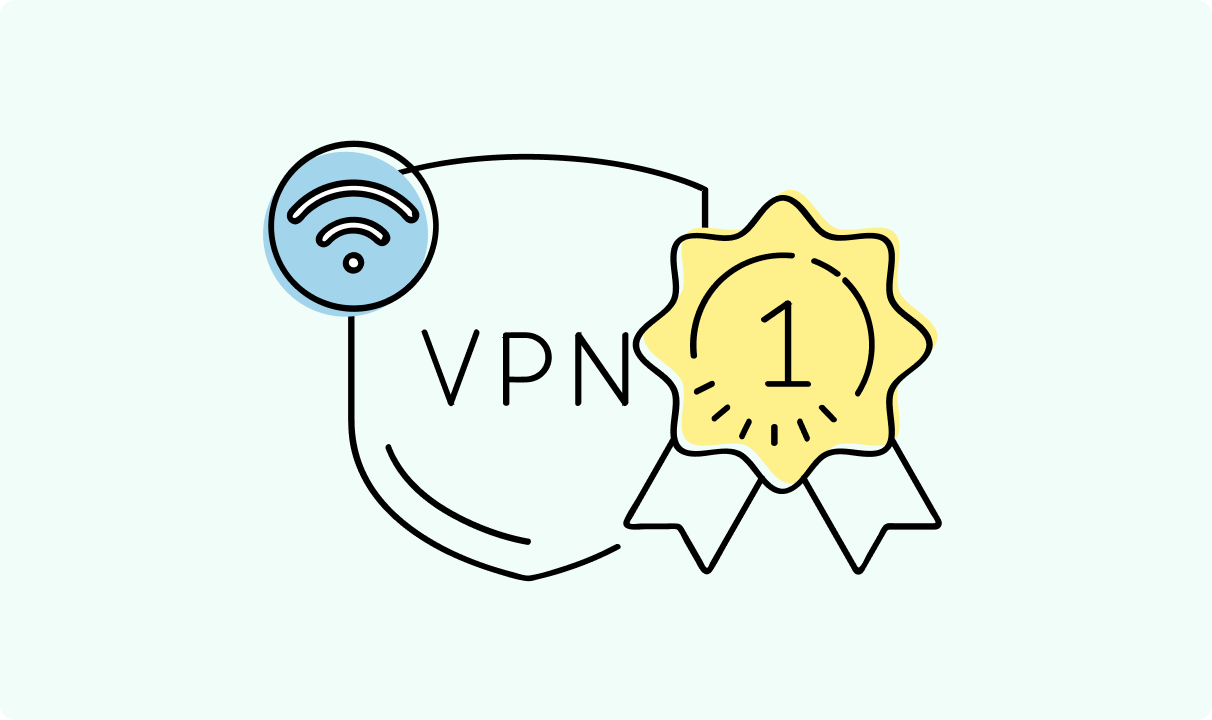
4 min read
Best Residential VPN Providers in 2025
A Virtual Private Network (VPN) encrypts your traffic and hides your IP address. The way these functions are accomplished affects various aspects of your online privacy and security.
Here, we'll consider using residential IP addresses instead of those originating from a data center. A residential VPN has advantages compared to traditional ones, but there are some caveats. It all boils down to residential VPN providers.
The worst ones may even create more risks than benefits. We'll end this article with a list of the best residential VPN providers on the market.

Guoda Šulcaitė
4 min read
Ethernet vs Wi-Fi: Which One is Better?
Ethernet and Wi-Fi are the two main ways to connect your computer to the internet. While Wi-Fi has received significantly more attention in recent years, especially among consumers, due to its simplicity and flexibility, ethernet is still widely used in various other applications.
Even if Wi-Fi is significantly more popular, it isn’t strictly better. Both methods have their benefits and drawbacks. Wi-Fi’s popularity comes from its ease-of-use and flexibility, but an ethernet connection can be much more useful in certain scenarios.

Adomas Šulcas
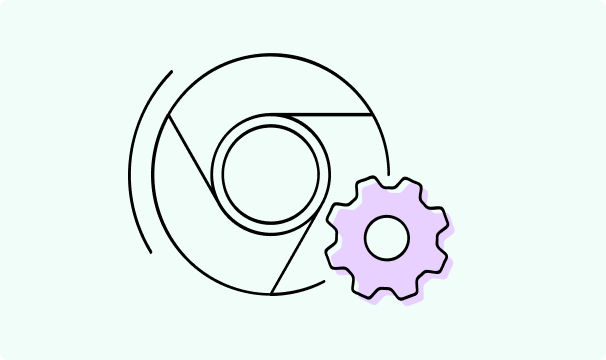
5 min read
How to Change Chrome Proxy Settings: The Ultimate Guide
A proxy server is an easy alternative to a VPN that can perform most of the functions of the latter. It’s a server that stands between your device and the destination server, taking your connection requests and forwarding them in your name.
Destination servers in almost all cases see the proxy server as the originator of the request. As such, proxies are widely used in various, mostly business-related applications whenever privacy, security, location changing, and several other factors are at play.

Guoda Šulcaitė