VPN Test: How to Check if Your VPN is Working
Today, a VPN (virtual private network) is definitely one of the best ways to safeguard your privacy online. To be able to do so, however, a VPN should first work properly. With companies and governments strengthening surveillance practices, and cyber threats growing fast in 2025, one of the things you must do is to test your VPN connection.
As long as your VPN only looks functioning while it is actually not, there’s a risk of exposing your data and sensitive information without you even realizing it.
With a strong commitment to privacy and transparency, CometVPN works with a mission to make sure that your browsing remains properly secured. But even the best technologies need verification – and that’s where VPN testing comes into the scene.
In this post, we’ll walk you through the main methods of testing your VPN. By the end, you’ll have a clear grasp of what a VPN test is, how to run it properly, and how to sleep easily knowing your personal data is protected 24/7.

Rasa Sosnovskytė
11 min read
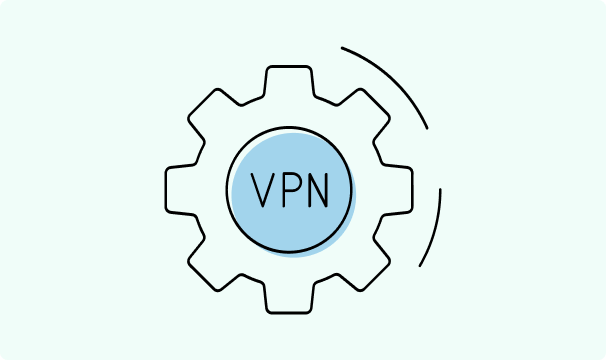
What is a VPN Test?
Simply put, a VPN test is a way to make sure that your VPN connection is actually doing its job – such as hiding your IP address and protecting sensitive information. Or, in other words, it’s a way to confirm that your VPN connection isn’t vulnerable to common VPN security flaws, or leaks, which include:
- IP leaks. An IP leak occurs when your real IP address (and associated data) is revealed, even though you’re connected to a VPN server. This means that websites and trackers can still see your real location.
- DNS leaks. The job of DNS (domain name system) servers is to translate domain names (such as www.cometvpn.com) into actual IP addresses. A DNS leak happens when your VPN is down, and your device uses your regular internet provider’s DNS servers – potentially disclosing your browsing activity to your internet service provider (ISP) or network administrators.
- WebRTC leaks. WebRTC (web real-time communication) is a technology built into most modern web browsers that allows users to have direct real-time video and audio connections. The problem, however, is that in order to create a connection between users, WebRTC requests to find out your IP address. Even with a VPN on, WebRTC can bypass the VPN tunnel and leak your IP address directly to the website you’re using.
- Kill switch failures. A VPN kill switch is a feature designed to automatically block your internet access in case your VPN connection stops. If this fails to work, your device might connect to the internet unprotected, exposing your IP address and private data.
Now you’re perhaps wondering – when it’s the time to check my VPN connection? Well, you probably don’t need to do that every day, but here are some examples when it would be clearly desirable:
- After a new VPN install. It’s always a good idea to run a VPN test when you’ve just installed (or reinstalled) your VPN software to make sure everything is working fine from the outset.
- When changing locations or networks. Never forget to check your VPN in case you find yourself in another city or country – or if you’ve simply switched from your home Wi-Fi to, say, a hotel network, a coffee shop, an airport, or mobile data. These networks can be less secure, or they may have restrictions that behave differently from your usual connection.
- When using a new device or after system updates. A new phone, computer, or tablet may have different features and need different adjustments for your VPN to work properly, so don’t forget to double-check that. Also, system updates (like a new version of Windows, Android, macOS, etc.) can sometimes change your VPN settings. To be sure the update didn’t mess up your VPN, it’s a good practice to run a quick test and see if it’s set up as intended.
- When troubleshooting issues. Sometimes, there are signs that your VPN isn’t working well. For instance, you might suddenly start seeing local ads, or a website may show the weather in your actual city – even though you’re connected to a VPN server in another location. If so, it’s time to troubleshoot. Troubleshooting helps identify the exact problem with your VPN setup, whether it’s a connection issue, a misconfigured setting, or something to do with how the VPN interacts with your device or the internet connection.
In general – always trust your gut. It’s better to check your VPN now than regret it later.
How to Perform a VPN Test (Step-by-Step)
Let’s take a look at the key types of VPN tests, along with specific tools you can use.
1. IP Address Leak Test
In order to perform an IP address leak test, you should follow these steps:
- Disconnect from your VPN server. Visit WhatIsMyIPAddress or IPLeak platforms and take note of your real IP address.
- Now, connect to your VPN and go to the same site once again. You should now see a different IP address from a different location (the VPN-assigned one).
The secure result should be this: your real IP is not revealed. The only visible IP is the VPN-assigned one, and the location shown is the one you selected in the VPN.
2. DNS Leak Test
As mentioned, DNS leaks can expose your browsing activity when your VPN is not working correctly and your device uses your regular internet provider’s DNS servers.
To check for a DNS leak, visit DNS leak test with your VPN on. The page should display the DNS servers of your VPN. However, if you see the DNS servers of your regular internet provider (ISP), that’s a sign of a DNS leak.
In order to fix that, there are several things you can do:
- Recheck the settings of your VPN software. Make sure that the DNS leak protection feature is turned on. You might also try updating your VPN to the latest version.
- Restart your VPN connection. This is a good way to remove any temporary glitches in the connection that might be causing the issue.
- Contact your VPN provider. If the problem still persists, you might consider reaching out to your VPN provider’s support team. They may have additional solutions on how to resolve the leak.
3. WebRTC Leak Test
As mentioned before, WebRTC can expose your real IP to websites or apps you visit even when you’re connected to a VPN server.
In order to check if your browser is leaking your IP, make sure you’re connected to your VPN and go to a site like BrowserLeaks. Then go to the “WebRTC leak test” field, and see if it shows your real (not VPN-assigned) IP address. If so, it means you have a WebRTC leak.
To fix the issue, you’ll simply need to disable WebRTC for the browser you’re using. Here’s how to do it for popular browsers:
Chrome | Microsoft Edge | Firefox |
|---|---|---|
| It’s generally held that the most effective way to disable WebRTC on Chrome is by using extensions (such as WebRTC Leak Prevent). But you can also simply change certain flags to reduce the risk of leaks. To do so, type “chrome://flags” in the address bar and press Enter. Type “WebRTC” in the search field. Find the “Anonymize local IPs exposed by WebRTC” setting and set it to “Enabled.” Restart the browser. | To disable WebRTC for Microsoft Edge, type “edge://flags” in the address bar and press Enter. Then follow the same procedure as in Chrome. | Type “about:config” in the address bar and press Enter. If a warning appears, click “Accept the Risk and Continue”. In the search bar, type “media.peerconnection.enabled.” Press the Toggle button on the right to change the value to “false”. Restart the browser. |
4. Speed & Performance Test
It’s completely normal for your internet speed to slow down a bit when connected to a VPN. That happens because your data has to travel through the VPN server before it reaches its destination.
Yet, it’s also absolutely understandable that you may want both data protection and fast connection speeds. Here’s how you can check if your VPN isn’t slowing down your internet too much and if it’s working properly:
- Turn off your VPN and run an internet speed test.
- Now, turn your VPN on and run the speed test again.
A small drop of speed (about 10–20%) is usually pretty fine, but if your speed drops by 50% or more, you may want to check whether your VPN provider isn’t experiencing issues. You might also want to try switching between different VPN servers or protocols to see which one gives you the fastest connection.
Advanced VPN Testing
Kill Switch Test
As already noted, a VPN kill switch is an advanced protection feature designed to automatically shut your internet access off in case your VPN suddenly stops working. Without this, your device would return to your regular internet during such losses of VPN connection, and your data would become exposed without you even realizing it.
To check if the kill switch is working, follow these steps:
- Make sure the kill switch feature is turned on in your VPN settings.
- The next thing you want to do is either to simulate a VPN drop, or to temporarily kill and reestablish your internet connection. During that brief moment after reconnecting, your device might try to send internet traffic outside the VPN.
- Try opening any website. If it doesn’t load, that’s great news! The kill switch feature is working properly.
Split Tunneling Test
Another important feature of a VPN is called split tunnelling. Simply put, it lets you choose which apps or websites should be accessed through the VPN, and which ones should use your regular internet connection.
To check whether split tunnelling is working well, do these steps:
- Again, make sure the feature is enabled in your VPN software.
- Pick one app or website that you want to run through the VPN, and another that should keep your regular internet access.
- Test both by opening them and seeing how they behave. For instance, if the VPN-connected app shows the location you selected in the VPN, and the other app reveals your real region, it means split tunnelling is working well.
All-in-One VPN Testing Tools
You’re thinking that all these separate VPN tests are a bit tiring and time-consuming? No problem – there’s also a way to test your VPN quickly without going through multiple websites and steps. You’ll need to take one of the all-in-one VPN testing tools that do it all in one place.
Such testing platforms allow you to check for IP leaks, DNS leaks, WebRTC leaks, and more – all at once.
Here are some of the most popular and reliable all-in-one VPN testing tools:
- IPLeak. Checks your IP address, DNS, WebRTC, and more.
- BrowserLeaks. Provides detailed information about what your browser might be leaking.
- ProPrivacy VPN Leak Testing Tool. A beginner-friendly test for several common VPN leaks.
When you run a test on one of these websites, here’s what to look for:
- IP address. This should show your VPN-selected location, not your real one.
- DNS servers. These should belong to your VPN provider. If you see ones from your regular internet provider (ISP), it might signal a DNS leak.
- WebRTC leak. If your real IP shows up here, your browser might be leaking your identity even with a VPN on.
Why use all-in-one testing tools in contrast to manual testing?
- They save your time. You simply don’t need to visit multiple sites to run different tests.
- They’re easy to use. They give you a beginner-friendly, easy-to-understand report.
- They’re more detailed. They usually check for leaks or issues you might forget about.
What to Do if Your VPN Fails the Test
We’ve already pointed out some potential remedies in case you spot a leak. Now let’s take a closer look at what you can do if your VPN fails the testing:
1. Check for common issues. Sometimes a VPN doesn’t work properly because of small details that are easy to miss (although they’re usually equally easy to fix). Here are some most typical causes:
- Outdated VPN software. To make sure your VPN software protects you properly, you need to keep it up-to-date. Go to your VPN’s settings, look for an “Update” button, or reinstall the app.
- Misconfigured settings. Most VPNs have the main protection features enabled automatically, but it’s always prudent to double-check. Visit your VPN settings and make sure that features like “DNS Leak Protection” and “Kill Switch” are turned on.
- Weak protocols. A VPN protocol is similar to a set of rules that your VPN uses to create a secure connection between your device and the internet. Some older VPN protocols aren’t very secure and can cause leaks, so make sure you’re using modern and reliable protocols like OpenVPN, WireGuard, or IKEv2/IPsec.
2. Try basic troubleshooting. If you still keep facing issues, here are some additional options to explore:
- Restart your VPN. Simply disconnect and reconnect your VPN again.
- Try switching servers. Choose a different VPN server (preferably in another location).
- Reboot your device. Sometimes a simple restart can fix nerve-wracking issues.
3. When to contact support. If you’ve tried all of the tips above and are still having trouble, don’t hesitate to reach out to your VPN’s providers support team. They’ll guide you through the specific issue you’re experiencing and offer more personalized assistance.
Why a Trusted VPN Provider Matters
A natural way to avoid usual security risks and VPN leaks is to use a reliable and high-quality service. And so it’s the perfect time to say a word about free VPNs. At first, these might seem like a great deal – offering protection at no cost – but in reality, that’s often only an illusion.
To begin with, free VPNs usually provide limited features and tend to be far less safe than trusted paid providers. Free VPNs often lack essential security updates and may even be tied to governmental policies (especially in countries with strict surveillance laws). This means that your data can be exposed to government authorities instead of being kept private.
It’s also an open secret that many free VPNs use heavy advertising. Abundant ads are not only annoying in themselves but also potentially dangerous. That’s because to offer you targeted ads, these services need to track your browsing patterns, once again undermining your privacy.
And last, but not least – free VPNs can rarely offer customer support. So if you find yourself facing serious issues, there’s simply no one there to actually help you figure it out.
Instead of relying on risky and poorly maintained tools, it’s much wiser to choose a reputable paid VPN provider. CometVPN was created to keep your browsing fully safe by applying the most precise data protection techniques. Here’s how CometVPN fights all of the risks mentioned above:
- No-logs policy. Your online activity is neither tracked nor stored. You can be sure your online activity is not being recorded by anyone, including your VPN provider.
- Encrypted DNS. Your DNS requests (like the websites you visit) are encrypted and hidden from your internet provider (or other third parties).
- Built-in leak protection. Our software is built in such a way that it automatically blocks the most common types of potential leaks.
- Regular third-party audits. We regularly invite independent security experts to review our systems and verify that they meet the highest security standards. This offers our users real proof of our commitment to the strongest data protection and guaranteed privacy.
Conclusion
After reading this post, you probably have little doubt that testing your VPN regularly isn’t just a good habit – it’s a necessity for your online safety. Browsing the internet can sometimes feel like setting off on a hike in the wild: full of uncertainty and hidden threats. Yet with reliable equipment – such as CometVPN – you can enjoy your journey calmly and confidently, knowing you’ve done everything to protect yourself.
So don’t put it off. Take a moment to test your VPN now and gain yourself peace of mind.

Author
Rasa Sosnovskytė
Chief Executive Officer at Growth Bite
Rasa is a well-known SEO expert and co-founder of Growth Bite, a digital marketing agency. She has previously worked with globally recognized brands such as NordVPN, Oxylabs, and many others.
Related articles
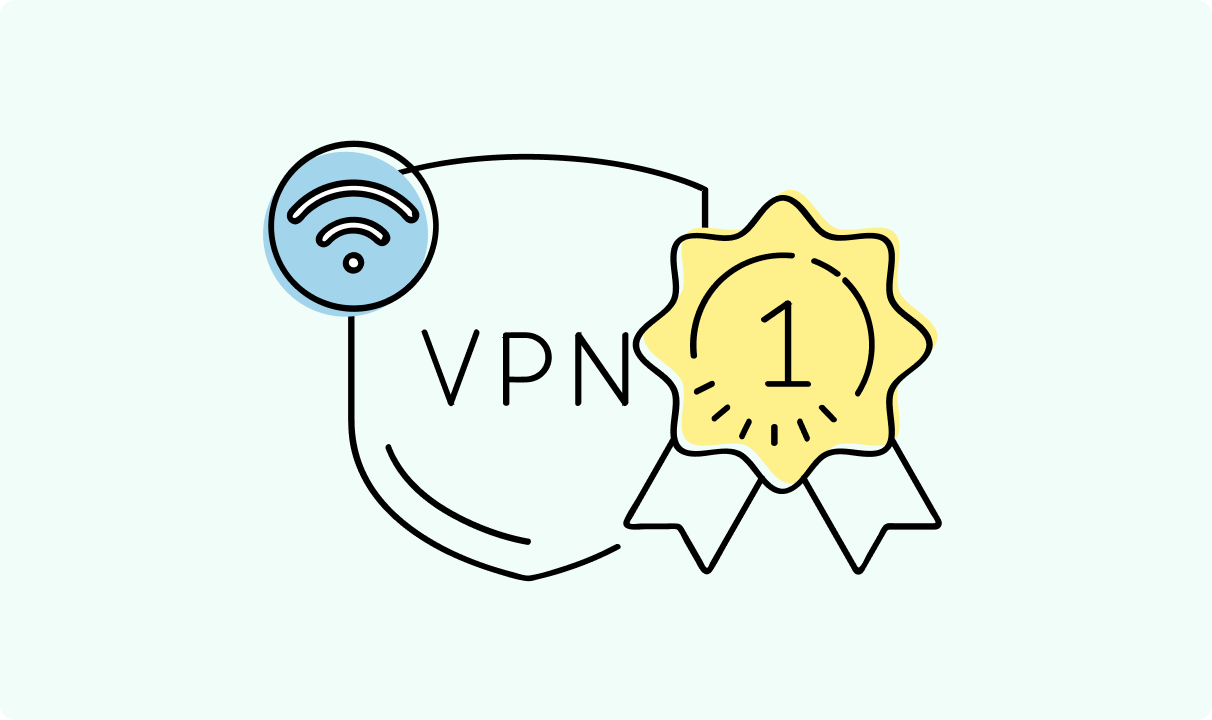
4 min read
Best Residential VPN Providers in 2025
A Virtual Private Network (VPN) encrypts your traffic and hides your IP address. The way these functions are accomplished affects various aspects of your online privacy and security.
Here, we'll consider using residential IP addresses instead of those originating from a data center. A residential VPN has advantages compared to traditional ones, but there are some caveats. It all boils down to residential VPN providers.
The worst ones may even create more risks than benefits. We'll end this article with a list of the best residential VPN providers on the market.

Guoda Šulcaitė
4 min read
Ethernet vs Wi-Fi: Which One is Better?
Ethernet and Wi-Fi are the two main ways to connect your computer to the internet. While Wi-Fi has received significantly more attention in recent years, especially among consumers, due to its simplicity and flexibility, ethernet is still widely used in various other applications.
Even if Wi-Fi is significantly more popular, it isn’t strictly better. Both methods have their benefits and drawbacks. Wi-Fi’s popularity comes from its ease-of-use and flexibility, but an ethernet connection can be much more useful in certain scenarios.

Adomas Šulcas
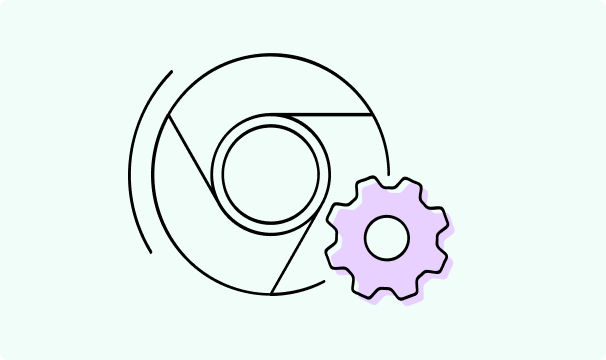
5 min read
How to Change Chrome Proxy Settings: The Ultimate Guide
A proxy server is an easy alternative to a VPN that can perform most of the functions of the latter. It’s a server that stands between your device and the destination server, taking your connection requests and forwarding them in your name.
Destination servers in almost all cases see the proxy server as the originator of the request. As such, proxies are widely used in various, mostly business-related applications whenever privacy, security, location changing, and several other factors are at play.

Guoda Šulcaitė