How to Find Your Router IP Address on Any Device
Key takeaways:
- The local router's IP address helps other devices communicate with it, while the public one is used for online access.
- The router's IP can be found on all major operating systems and devices.
- The router's local IP address is used to connect to the admin panel and perform various changes and improvements.
While there's little reason for learning your router's IP address by heart, you should certainly know how to find it quickly. Your router's local IP address is crucial for connecting to the admin panel, troubleshooting connectivity issues, and configuring network settings or security measures.
Chances are, you are reading this article precisely because you want to achieve one of those things. Luckily, finding your router's IP address isn't that complicated, and the few steps can be done by a complete networking beginner.

Guoda Šulcaitė
5 min read
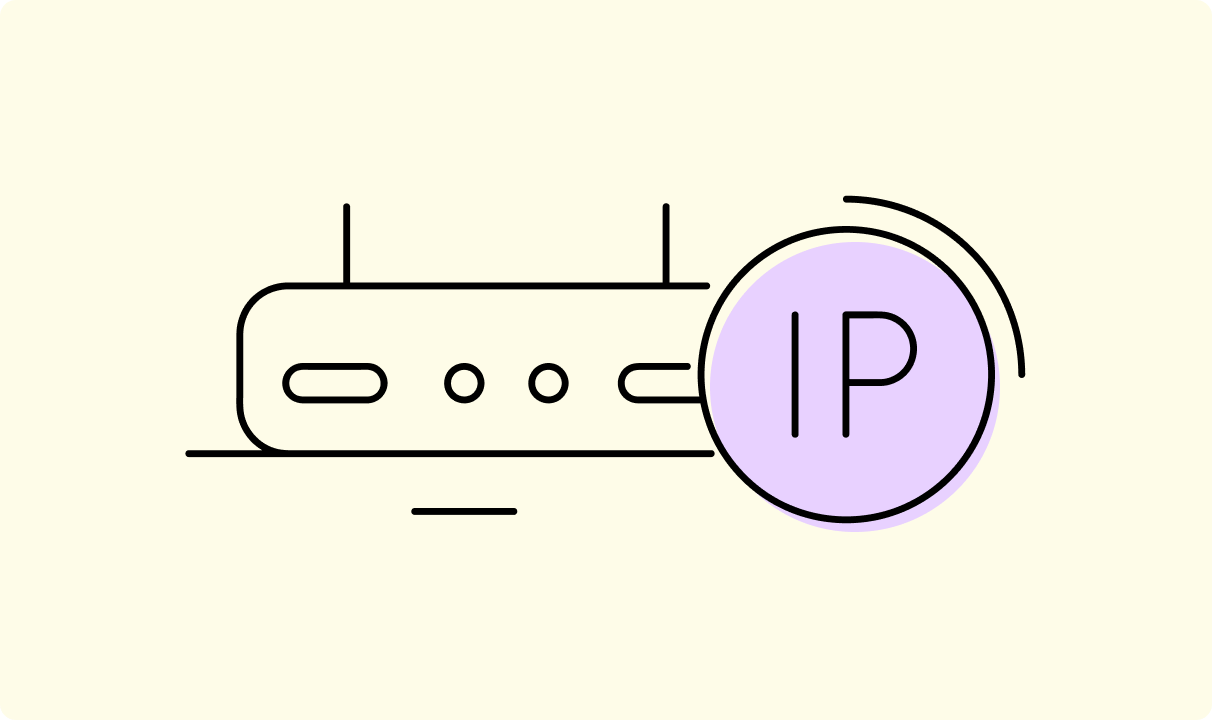
This is an article about finding your router IP address, covering ways to find your router's IP address using devices running Windows, macOS, Linux, Android, iOS, and Chrome OS.
What Is a Router IP Address?
Every device connected to a network must have an IP address assigned so that other devices can communicate with it. If the network is connected to the internet, the devices, including the router, will have two IP addresses.
- Local (private) router's IP address is a numerical value assigned to it within your network. It helps other devices to connect to it and gain internet or local network access.
- Public (external) router's IP address is assigned by your Internet Service Provider (ISP) to identify the whole network and give it online access. The router usually then distributes this IP address between devices.
Usually, when you want to find a router's IP address, it's the local one you're after. Private IP addresses follow certain standards and are often labeled as the default gateway. Here are the common IP ranges (IPv4)
- 10.0.0.0 – 10.255.255.255
- 172.16.0.0 – 172.31.255.255
- 192.168.0.0 – 192.168.255.255
Different router brands tend to use certain local IP address ranges when assigning default gateways to their devices. Although various combinations of 192.168.1.1 (wherein the final two numbers are either 1 or 0) are the most popular:
Router Brand | Common Default Local IP Address(es) |
|---|---|
| TP-Link | 192.168.0.1, 192.168.1.1 |
| Asus | 192.168.1.1 |
| Netgear | 192.168.0.1, 192.168.1.1 |
| D-Link | 192.168.0.1, 192.168.1.1 |
| Linksys | 192.168.1.1 |
| Cisco | 192.168.1.1 |
How to Find Your Router’s IP Address on Different Devices
Before you try anything else, consider whether it won't be easier to find the router physically and look at its back side. Usually, there is a sticker with the local IP address set by the manufacturer.
You can also try to enter some of the often-used local router IP addresses we listed earlier in your browser to see if you reach the admin panel. If none work, proceed to the instructions for your device operating system below.
Windows (10, 11)
Windows devices can find the router's private IP address by using the command prompt.
- Press Windows button + X.
- Select Terminal (you can also press the letter i).
- Type ipconfig.
- Find router's IP address under Default Gateway.
Another route is to access network settings.
- Press Windows button + X.
- Select Network connections (you can also press the letter w).
- Click Properties next to the network you are connected to.
- Scroll down to IPv4 default gateway, which is your router's local IP address.
macOS
MacOS devices can find the router's private IP address with a terminal command.
- Press Command (⌘) + Spacebar.
- Enter the terminal.
- Type in the command netstat -nr | grep default.
- Your router's IP address will be listed next to the word default under the Gateway column.
Alternatively, you can use the System Preferences.
- Click on the Apple menu.
- Choose System Settings.
- Go to Network.
- Select your active network and click Advanced.
- Go to the TCP/IP tab. Your router's local IP address is listed next to Router.
Linux
Devices running Linux can use a command in the terminal. Instructions may vary a bit depending on the distribution you use. Ours are for Ubuntu.
- Press CTRL+Alt+T.
- Enter the command ip route
- The IP address following default via is your router’s local IP address.
You can also use the graphical user interface.
- Open Settings and go to Network.
- Select your active connection.
- Click the gear icon.
- Look for the Default Route or Gateway to find your router’s local IP address.
Android
The exact path for finding the default IP address of your router might vary depending on the Android device manufacturer and version. The steps below are general.
- Go to Settings.
- Choose Wi-Fi.
- Tap on the settings of your active network.
- Look for Router, default, or similar value with IP address.
It's also possible to find various network analyzer apps that will provide you with your router's local IP address and other information about the network.
iOS (iPhone/iPad)
- Open Settings.
- Tap on Wi-Fi.
- Locate the Wi-Fi network you are currently connected to.
- Tap the blue (i) information icon next to it.
- The section labeled Router will show your router’s local IP address.
Various network management apps that provide this and other information about your network are also available.
Chrome OS
- Click on the notification area (System tray) in the bottom right corner.
- Select the active Wi-Fi network.
- Click on the wireless network name again to open details.
- Navigate to the Network tab.
- Your router's private IP address will be listed next to the word Gateway.
How to Use Your Router IP Address (Login & Admin Panel)
Once you know your router's IP address, you can use it to access your router's admin panel, which is needed to change various settings.
- Open a web browser of your choice.
- Enter the router's IP address you have found previously in the address bar.
- Most routers will ask you for a password. Unless it was previously changed, it can be found on the back of the router or in its documentation. If you can’t find either, the username and password combination of admin admin is frequently used by default.
- Log in to the admin panel.
It's recommended to change the default password since it's often not the most secure one. Be sure to note it in a safe place, as, unlike the network's private IP address, it cannot be found anywhere else.
Access to the admin panel will give you the possibility to change the Wi-Fi network's name, security settings, parental controls, and many other settings. Knowing your router IP address is also a crucial step before setting up more advanced router settings, such as installing a VPN on your router.
Troubleshooting Tips
Most often, issues when finding a router's IP address are that you aren't connected to it. Make sure you are connected to the router and no other network at the time of following the steps we discussed previously.
In some cases, the device might be malfunctioning and not connecting to the router properly. It's a good idea to try a different device for finding the router's IP.
If the router is having some issues, try to restart it or, as a last resort, factory reset the router to renew its settings related to the IP address. Other troubleshooting tips depend on your router's model, so refer to the manufacturer's documentation.
Conclusion
Finding your router IP is a first step in many troubleshooting and networking tasks. Our guide should have you covered on how to find it quickly in most common cases.
Frequently Asked Questions
How do I find my router’s IP address without an internet connection?
You don't need an internet connection to find your router's IP address. As long as the device is connected to the router's network, the methods described here will work. Additionally, many routers use common default IP addresses like 192.168.1.1 or 192.168.0.1, which you can try entering in a browser even without the internet.
Does resetting my router change its IP address?
Depending on your network settings and Internet Service Provider (ISP) rules, resetting your router may change your public IP address if it's a dynamic one. A static public IP address and your router's private IP address won't change after restarting hardware. Contact your IPS to know what type of IP address you have assigned.
Is the IP address on the back of the router always correct?
Checking the device's back is an easy way to find the default router IP address assigned by the manufacturer, but it might not always be correct. It can be changed by the user in the router's settings, or the sticker might be removed. It's more reliable to find the router's IP address in settings.
How can I find my router’s public IP address?
You can find your router's publicly accessible IP address by visiting an online IP address checker website, such as the IPRoyal lookup tool, in your router's admin panel, or using command prompt tools. Look for the public IP address that your internet provider assigned to you.
How do I find the IP addresses of all devices on my network?
Most router admin panels allow finding the IP addresses of all connected devices. Look for a section named Connected devices, Device List, DHCP Clients, or similar. Other methods include using the arp -a command in the command prompt or using network scanning tools, such as Nmap.

Author
Guoda Šulcaitė
Growth Manager at CometVPN
Guoda is an all-round marketing professional with deep knowledge in the tech SaaS industry, particularly VPNs and proxies. She has worked on numerous projects and helped achieve impressive results through project management, content production, and SEO.
Related articles
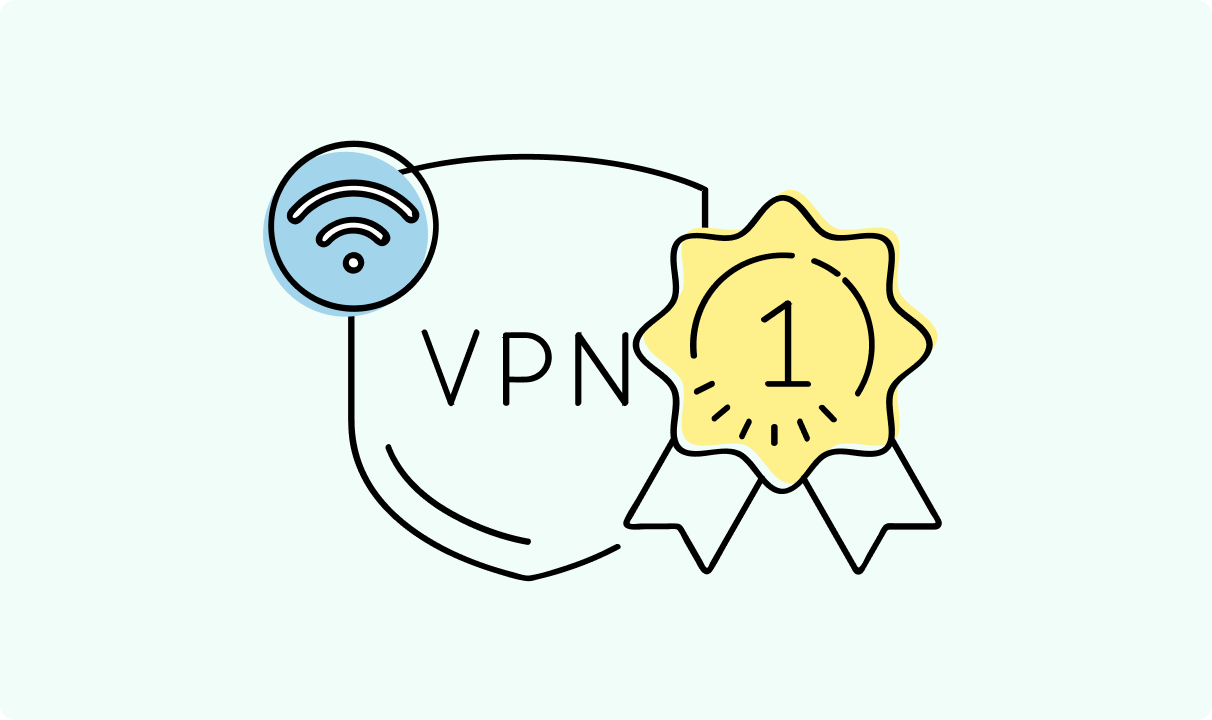
4 min read
Best Residential VPN Providers in 2025
A Virtual Private Network (VPN) encrypts your traffic and hides your IP address. The way these functions are accomplished affects various aspects of your online privacy and security.
Here, we'll consider using residential IP addresses instead of those originating from a data center. A residential VPN has advantages compared to traditional ones, but there are some caveats. It all boils down to residential VPN providers.
The worst ones may even create more risks than benefits. We'll end this article with a list of the best residential VPN providers on the market.

Guoda Šulcaitė
4 min read
Ethernet vs Wi-Fi: Which One is Better?
Ethernet and Wi-Fi are the two main ways to connect your computer to the internet. While Wi-Fi has received significantly more attention in recent years, especially among consumers, due to its simplicity and flexibility, ethernet is still widely used in various other applications.
Even if Wi-Fi is significantly more popular, it isn’t strictly better. Both methods have their benefits and drawbacks. Wi-Fi’s popularity comes from its ease-of-use and flexibility, but an ethernet connection can be much more useful in certain scenarios.

Adomas Šulcas
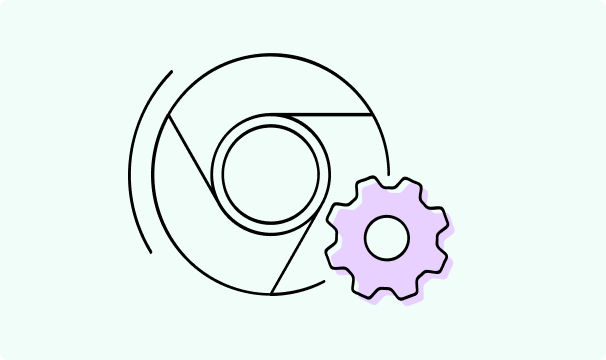
5 min read
How to Change Chrome Proxy Settings: The Ultimate Guide
A proxy server is an easy alternative to a VPN that can perform most of the functions of the latter. It’s a server that stands between your device and the destination server, taking your connection requests and forwarding them in your name.
Destination servers in almost all cases see the proxy server as the originator of the request. As such, proxies are widely used in various, mostly business-related applications whenever privacy, security, location changing, and several other factors are at play.

Guoda Šulcaitė