Network Security Key: What is It, How to Find It, and Why It’s Important
A network security key, in simple terms, is your Wi-Fi password. You can either create your own or go with the predefined string of numbers and symbols that reside on the back of your router.
These network security keys are essential in protecting your network, as they prevent unauthorized access to your internet.
In this article, you will understand what network security keys are, what types exist, how to find these network keys on different devices, how to troubleshoot common network security issues, and best practices for keeping your security key safe.
7 min read
- What is a Network Security Key
- Types of Network Security Keys
- WEP (Wired Equivalent Privacy)
- WPA (Wi-Fi Protected Access)
- WPA2 (Wi-Fi Protected Access 2)
- WPA3 (Wi-Fi Protected Access 3)
- How to Find Your Network Security Key (Step-by-Step Guide)
- How to Find Your Network Security Key On Windows
- How to Find Your Network Security Key On Mac
- How to Find Your Network Security Key On Android
- How to Find Your Network Security Key On iPhone
- On the Router Label
- How to Troubleshoot Common Network Security Key Issues
- Importance of Keeping Your Network Security Key Safe
- Best Practices for Network Security
What is a Network Security Key
As mentioned before, your network security key is the password that keeps your Wi-Fi connection safe and prevents unauthorized access. It usually consists of a string of numbers and characters and fits into the range of 8-12 symbols, unless you decide to change it.
A network security key is known by many names which can make it quite confusing. Here are some of the most popular ones:
- Network key
- Wi-Fi key
- Network password
- Wireless password
- WEP key
- WPA key
Even though they may look like completely different terms, they all mean the same thing — a network security key. However, some of these names indicate different types of network keys.
Types of Network Security Keys
There are 4 main types of network security keys: WEP, WPA, WPA2 and WPA3. While they’re all network security keys, they still have various cryptographic differences.
WEP (Wired Equivalent Privacy)
WEP is an outdated web security protocol that is no longer recommended due to its security issues. It uses weak encryption with static keys, and it no longer offers appropriate protection for modern threats.
With that said, this type of security protocol is no longer used today since there are newer, more robust solutions that provide more protection without the drawbacks. The only places where you could find WEP security nowadays is in old and obsolete hardware.
WPA (Wi-Fi Protected Access)
WPA is an improved version of WEP. It introduced the Temporal Key Integrity Protocol (TKIP) which dynamically generates a new key as opposed to WEP’s one static key. Also WPA uses 128-bit keys that allow for better protection and encryption.
WPA was designed as an upgrade not only for newer devices. The goal was to create a security protocol that would work well on the devices that previously had WEP, as well as newer devices for better protection.
While it’s true that WPA is significantly better than its predecessor, it still has undeniable security issues with pre-shared keys (PSK) and weak passwords being the primary target of cyberattacks.
WPA2 (Wi-Fi Protected Access 2)
WPA2 is currently the most-used security protocol to date, both for home networks and enterprises. It boasts strong encryption and reliability, which makes it a sensible choice for homes and businesses alike.
This security system uses the Advanced Encryption Standard (AES) algorithm, which is remarkably stronger than the TKIP used in WPA and is resistant to most cyberattacks.
However, it’s still not entirely risk-free. People like using weak passwords to remember them easily and hackers utilize that. Even with AES, WPA2 is still susceptible to brute-force when people create easy network security keys.
WPA3 (Wi-Fi Protected Access 3)
WPA3 is the freshest security protocol update, introduced only in 2018. For comparison’s sake, WPA2 was released way back in 2004.
It was built upon the vulnerabilities of previous versions. If brute-force was a big problem for WPA2, the newer version limits the number of security key attempts. In short, WPA3 is now the best network security protocol.
Simultaneous Authentication of Equals (SAE) replaced the Pre-Shared Key (PSK) that was used in WPA2. It ensures that even if a security key was compromised, all past communications are impossible to decrypt.
Not only that, it also significantly improved the safety of public networks. Even if a public Wi-Fi does not require a security key, it makes sure that the data sent between your device and the router is encrypted.
To sum up, it’s a game of mouse and cat, and as threats continue to evolve, so will the security protocols to prevent them.
How to Find Your Network Security Key (Step-by-Step Guide)
How to Find Your Network Security Key On Windows
- Click the “Windows” icon down on your taskbar.
- Type “Network Connections” in the search bar and open it.
- Find your Wi-Fi network and double-click on it.
- Click on “Wireless Properties”.
- Open the “Security” tab.
- Check the “Show characters” box.
How to Find Your Network Security Key On Mac
- Go to “Finder”.
- Search for “Keychain Access”.
- Enter the name of your Wi-Fi network.
- Double-click on it.
- Select “Show password”
- Enter your Mac password and you will see your network security key.
How to Find Your Network Security Key On Android
- Open “Settings”.
- Tap on “Connections”.
- Tap on “Wi-Fi”
- Next to your current network tap on the settings icon (a gear).
- Tap on the visibility icon (an eye).
- Enter your device’s PIN code to verify ownership.
- The network security key should be visible now.
If you’re using a different Android version and these steps don’t work for you, try clicking all the buttons you see in the Wi-Fi section until you find the screen with a password. Alternatively, you can input your Android model into ChatGPT or a search engine for instructions.
How to Find Your Network Security Key On iPhone
- Open “Settings”.
- Tap “Wi-Fi”
- Next to your connected Wi-Fi name, tap the blue information icon.
- Tap on the “Password” row.
- Scan your Face ID or other way of authorization.
- The network security key should be visible now.
If you have older iPhone models, you can try entering your iPhone model into ChatGPT or a search engine and asking for instructions to find the network security key on iOS.
On the Router Label
- Find the label on your router (on the bottom or the side of the router).
- Look for terms like “Wireless Key” or “WPA Key”.
For enhanced protection, it’s highly recommended to change the default password. Especially if it’s set to “admin” or “password”. Use a strong network security key with numbers, characters, special symbols, and alternate between upper-case and lower-case letters.
How to Troubleshoot Common Network Security Key Issues
If you encountered a password problem, known as a network security key mismatch, there are several steps you can take:
- Double-check the key. A security key usually has a mix of numbers, special symbols, and upper-case/lower-case letters. Make sure that you haven’t typed in upper-case “I” instead of a lower-case “L”. Alternatively, make sure that your keyboard is set to US mode so the hotkeys for special symbols work as intended.
- Restart the router. Sometimes the router can crash which can be identified by unusual lights flashing or flickering on it. Try restarting the router and trying again. If it doesn’t work, you can try restarting both your device and the router.
- Forget the network. Go to your Wi-Fi settings, click on the Wi-Fi that’s causing you problems and select the option “Forget this network”. After that, find it again and reconnect.
- Reset your router to generate a new key. Keep your router plugged in and follow these steps:
- Find a small button on the back of your router.
- Use a paperclip to hold the button down for 10-30 seconds.
- After the lights start blinking, release the button.
- Access router’s settings by entering the router’s IP address in a web browser.
- Go to wireless security settings and create a new network security key.
- Check device compatibility. If any of the above do not solve your network security key mismatch problem, it’s likely that your device is not compatible with the router, especially if you have a new router and an old cellphone. In this case, you need to contact your router’s tech support.
Importance of Keeping Your Network Security Key Safe
Never share your network security key with anyone you don’t know. This will minimize the risk of unauthorized access and exposure to more advanced security threats. Also, if someone is involved in illegal activities using your network, you may face some rather uncomfortable conversations with law enforcement.
Aside from that, a compromised network security key may lead to certain security breaches. Attackers might be able to gain access to your emails, passwords, financial information, and other sensitive data through a combination of cyberattack techniques.
If you want to avoid all that, here’s how to create a strong network security key:
- Make sure to use at least 12 characters. Mix numbers, special characters, upper-case and lower-case letters.
- Do not use a network security key that is easy to guess, such as your name, birthdate, spouse’s name, or just the word “password”.
- Don’t reuse the same network security key everywhere.
- Use passphrases – a string of words written with special symbols and numbers.
Best Practices for Network Security
First of all, upgrade to WPA3, if possible. It’s the highest standard of network protection and will keep your network’s vulnerability to a minimum.
Secondly, make sure to change your default network security key and regularly update it. The best interval is 6-12 months. Ensure the password is strong based on the steps we provided above and do not reuse the same password everywhere.
Finally, set up guest networks to protect the primary network key. It’s easy. Here’s how:
- Log into your router. Enter the router’s IP address to your web browser and log in.
- Find guest network settings.
- Enable the guest network. Give it a new network name (SSID) so you know which one is the guest network.
- Set a separate password.
- Limit guest access. Restrict access to internet-only so they can’t access devices connected to your network such as printers or TVs.
Following these best practices will ensure that your network security key is as safe as possible and minimize the chance of being a cyberattack victim.
Related articles
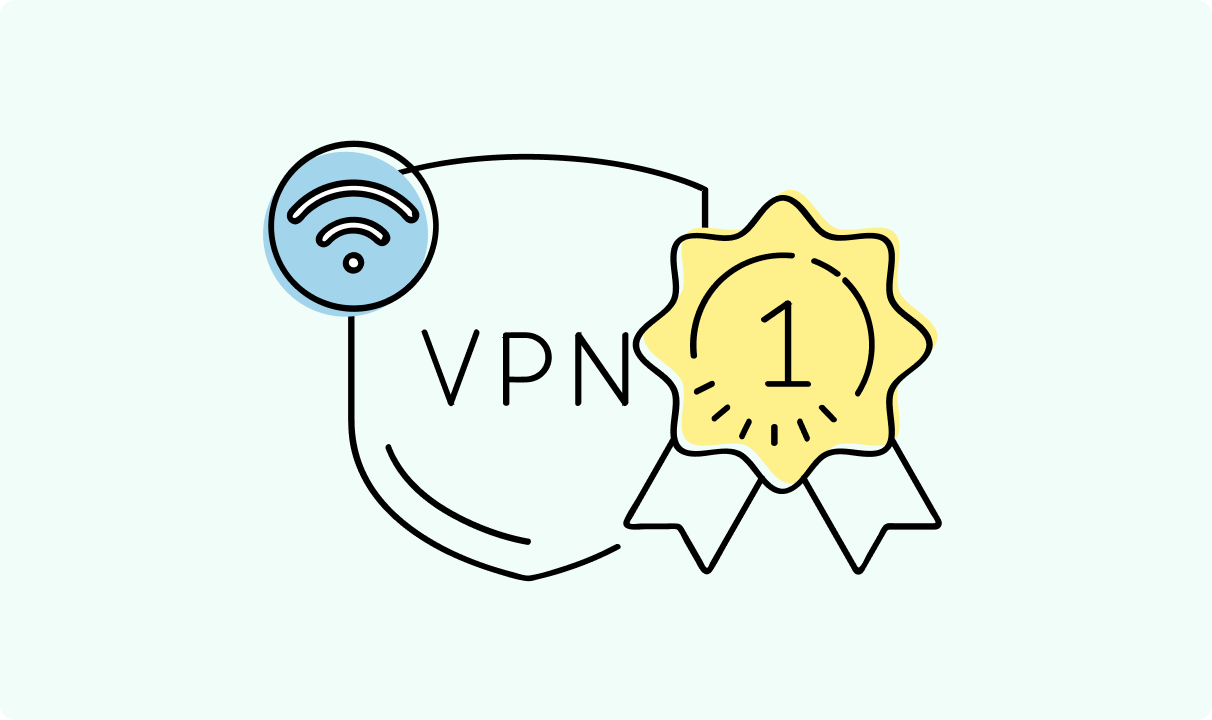
4 min read
Best Residential VPN Providers in 2025
A Virtual Private Network (VPN) encrypts your traffic and hides your IP address. The way these functions are accomplished affects various aspects of your online privacy and security.
Here, we'll consider using residential IP addresses instead of those originating from a data center. A residential VPN has advantages compared to traditional ones, but there are some caveats.
It all boils down to residential VPN providers. The worst ones may even create more risks than benefits. We'll end this article with a list of the best residential VPN providers on the market.

Guoda Šulcaitė
4 min read
Ethernet vs Wi-Fi: Which One is Better?
Ethernet and Wi-Fi are the two main ways to connect your computer to the internet. While Wi-Fi has received significantly more attention in recent years, especially among consumers, due to its simplicity and flexibility, ethernet is still widely used in various other applications.
Even if Wi-Fi is significantly more popular, it isn’t strictly better. Both methods have their benefits and drawbacks. Wi-Fi’s popularity comes from its ease-of-use and flexibility, but an ethernet connection can be much more useful in certain scenarios.

Adomas Šulcas
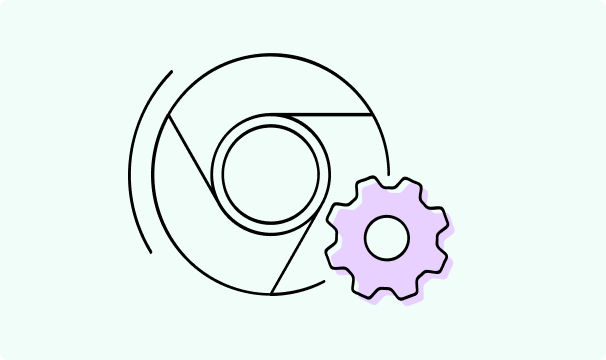
5 min read
How to Change Chrome Proxy Settings: The Ultimate Guide
A proxy server is an easy alternative to a VPN that can perform most of the functions of the latter. It’s a server that stands between your device and the destination server, taking your connection requests and forwarding them in your name.
Destination servers in almost all cases see the proxy server as the originator of the request. As such, proxies are widely used in various, mostly business-related applications whenever privacy, security, location changing, and several other factors are at play.

Guoda Šulcaitė