How to Use a VPN: Secure Your Internet Connection Anywhere
Your activity is far from private when you’re online. Multiple parties such as your internet service provider, cybercriminals or even government agents can track your online presence for various reasons (e.g. marketing, bandwidth throttling, spying, etc).
Using a VPN is one of the simplest and most reliable ways to protect yourself from prying eyes. Let’s see how to use it — it is very straightforward.
8 min read
- What Is a VPN And Why Do You Need It?
- How to Choose a VPN
- How to Use a VPN
- How to set up and use a VPN on Windows
- How to set up and use a VPN on macOS
- How to set up and use a VPN on iOS
- How to set up and use a VPN on Android
- How to set up and use a VPN on routers
- What Are the Advanced Features and Uses of a VPN?
- VPN Troubleshooting
- Common VPN issues
What Is a VPN And Why Do You Need It?
A VPN (Virtual Private Network) is a service that creates a secure, encrypted connection between your device and the internet by routing your internet traffic through a private VPN server. It masks your IP address and encrypts the data you send and receive. In essence, a VPN acts as a middleman between your device and the internet, providing security and privacy for your online activities.
By encrypting your internet connection, a virtual private network helps protect your online activity from hackers, government surveillance, or anyone else who might want to intercept your data. This is especially important when using public Wi-Fi networks.
Since VPNs change your IP address, they make it more difficult for websites, advertisers, or other entities to track your online activities or identify your location. Your original IP address is not visible to them.
VPNs also allow you to access content that may be restricted based on your geographical location, such as streaming services or websites available only in certain countries.
Companies are often using a VPN to allow employees to securely access their corporate network from remote locations.
How to Choose a VPN
You might have already noticed that there are tons of VPN providers online. So how to choose the best one? Here are some of the crucial aspects to pay attention to:
- Speed. Always check the reviews and make sure that a service offers high speeds and a VPN won’t significantly slow down your online connection.
- Server locations. Make sure there are a large amount of server locations to choose from. In this case, you will have a chance to choose from multiple geo locations to connect to the one that is less busy, offers best speeds or needed due to geo restriction purposes.
- Security. Not all VPNs are equally safe. In fact, some of them might even do you more damage than good. Make sure to check the background of VPN providers you are going to use, especially the countries they are registered in and their legal aspects regarding the VPN data provision to the government. We advise you to use well-known reliable providers.
- Free vs. paid VPNs. While getting a free service is a tempting proposition, free VPNs often don’t function as they’re supposed to. Some of them might have poor server infrastructure resulting in poor server and IP address choice, slow speed, weak security algorithms or no customer support. Others can swamp you with unwanted ads (sometimes even malicious) or monetize their service by selling users data to third-parties for marketing or other purposes. But there are good free VPNs too — just do a decent research before using one.
- Additional features. Many premium VPNs offer additional security features such as Kill Switch, Obfuscated Servers, Split Tunneling, and additional encryption layers. They can be very handy, so it is worth it to invest into a service with more functionalities.
How to Use a VPN
Using a VPN app is usually fairly simple as most providers try to make their products as user friendly as possible. You usually just have to create an account on their website, buy a subscription, download an app and connect to a server of your choice with a couple of clicks.
You can also set up a VPN manually. Such VPN setup gives users more control over their devices, but also requires more tinkering with system and VPN settings. Also, you should keep in mind that you will have to choose a VPN protocol yourself, so make sure to identify the one that works best for you. For most users, though, a reliable VPN app would suffice.
However, below we still give the basic steps on how to set up a VPN service manually:
How to set up and use a VPN on Windows
1. Press Windows + I or click the Start menu and then select Settings.
2. Select Network & Internet from the settings menu.
3. On the left-hand side, select VPN, then click Add a VPN connection.
4. A form will appear. Fill in the following:
- VPN Provider: Choose Windows (built-in).
- Connection name: A name of your choice for the VPN.
- Server name or address: Your VPN service provider will give this.
- VPN type: Choose Automatic or specify (such as L2TP/IPsec).
- Type of sign-in info: Username and password.
5. Once filled out, select the VPN from the list and click Connect.
How to set up and use a VPN on macOS
1. To set up a VPN on macOS click the Apple logo in the top-left corner and select System Preferences, then go to Network.
2. Click the + button at the bottom of the network window. Select VPN as the interface, then choose the VPN type (e.g., L2TP, IKEv2).
3. Fill in the VPN Type, Server Address, and Account Name provided by your VPN service.
4. Click Authentication Settings and provide the password or shared secret key.
5. Click Apply, and then select the VPN connection to hit Connect.
How to set up and use a VPN on iOS
1. Tap the Settings icon on your iOS device.
2. Tap General.
3. Tap VPN, then Add VPN Configuration.
4. Choose the VPN Type (IKEv2, L2TP, etc.) and enter the server address and credentials provided by your VPN service.
5. Toggle the VPN switch to connect.
How to set up and use a VPN on Android
1. Tap Settings on your home screen.
2. Choose Network & Internet, then tap VPN.
3. Tap Add VPN and enter your VPN provider’s details (name, server address, and type).
4. Enter your VPN credentials (username and password).
5. Tap on the VPN and hit Connect.
How to set up and use a VPN on routers
1. Open a web browser and enter your router's IP address.
2. Enter your router’s admin username and password.
3. Navigate to the VPN tab. Location varies by router model.
4. Enter your VPN provider's information, such as the server address, protocol, and credentials.
5. Apply the changes and enable the VPN on the router, securing your entire home network.
What Are the Advanced Features and Uses of a VPN?
Below we list some of the main cases where you can use a VPN and a few advanced features that can significantly improve its experience:
- Streaming. By connecting to remote servers in different countries, you can change your geolocation and access content that is unavailable in your country. Moreover, some ISPs practice bandwidth throttling, the intentional slowing down of internet speed by an ISP or a network administrator.
They do this to regulate network traffic, prevent congestion, or prioritize certain types of data over others. It can affect your download and upload speeds, causing a noticeable drop in your streaming, gaming, or downloading activities. VPNs can hide your data stream and ISPs will find it more difficult to throttle your connection based on your online activities.
- Online gaming. By using a VPN you can improve the path that your data takes to the game servers, potentially reducing latency (ping) and providing smoother gameplay. A VPN also hides your real IP address, reducing the risk of targeted DDoS attacks that malicious players may use to overwhelm your connection and force you offline.
- Remote work. VPNs can enable remote workers to connect to their digital work environments remotely by using a secure connection. Also, they can access the data they need all across the globe by using multitude VPN servers.
- Split Tunneling. If you want to route just part of your traffic through VPN connection you can use the split tunneling function. This might be handy if you don’t need to use a VPN for certain apps (e.g. the ones where high speed is very important).
- Kill Switch. Kill Switch protects you from getting accidentally exposed. If a VPN connection drops, it automatically disconnects you from the internet and prevents you from using it without VPN encryption.
VPN Troubleshooting
VPNs are not perfect, and you can encounter many different issues with them. Here are a few troubleshooting tips that you might find handy:
- If you experience slow connection speed, try changing the VPN server. We advise connecting to the one, which is physically closer to your location. If this doesn’t help, try changing VPN protocol in VPN settings for better performance.
- If your connection constantly drops, try the same methods as in the slow connection speed case. However, please also check whether your internet connection is alright, your firewall and antivirus settings and update your VPN app.
- If your VPN doesn’t work on certain sites, try switching VPN servers and protocols again. You can also consider changing your VPN provider if the issue persists. Also, clear your cache and cookies and consider split tunneling function.
- If your VPN doesn’t work on certain networks, consider trying all of the above. If this doesn’t help, try changing your VPN port or enable Obfuscation or Stealth mode.
Common VPN issues
Users often have certain concerns regarding VPN usage. Here are the most common ones:
- VPN logging policy. Most trustworthy VPN providers adhere to their no-logs policy and don't share and store their user data. However, always make sure to check the terms and conditions to see their logging policy, data retention and sharing practices, jurisdiction, third party services and the way they handle government requests.
- VPN security. VPNs are secure when it comes to protecting the privacy of the online traffic of your network. However, they can’t protect you from malware, most cyberattacks or social engineering attacks. You should always have to use extra caution even when you use VPN. Moreover, there are many extra tools if you need extra protection such as Tor, encrypted email, antivirus, malware detection apps, etc.
- Are VPNs legal? VPNs are legal in most countries, however they might be misused for illegal purposes (such as piracy). However, certain states with low freedom-of-speech index tend to use sophisticated technologies to identify or shut down VPN traffic or even intercept it.
Related articles
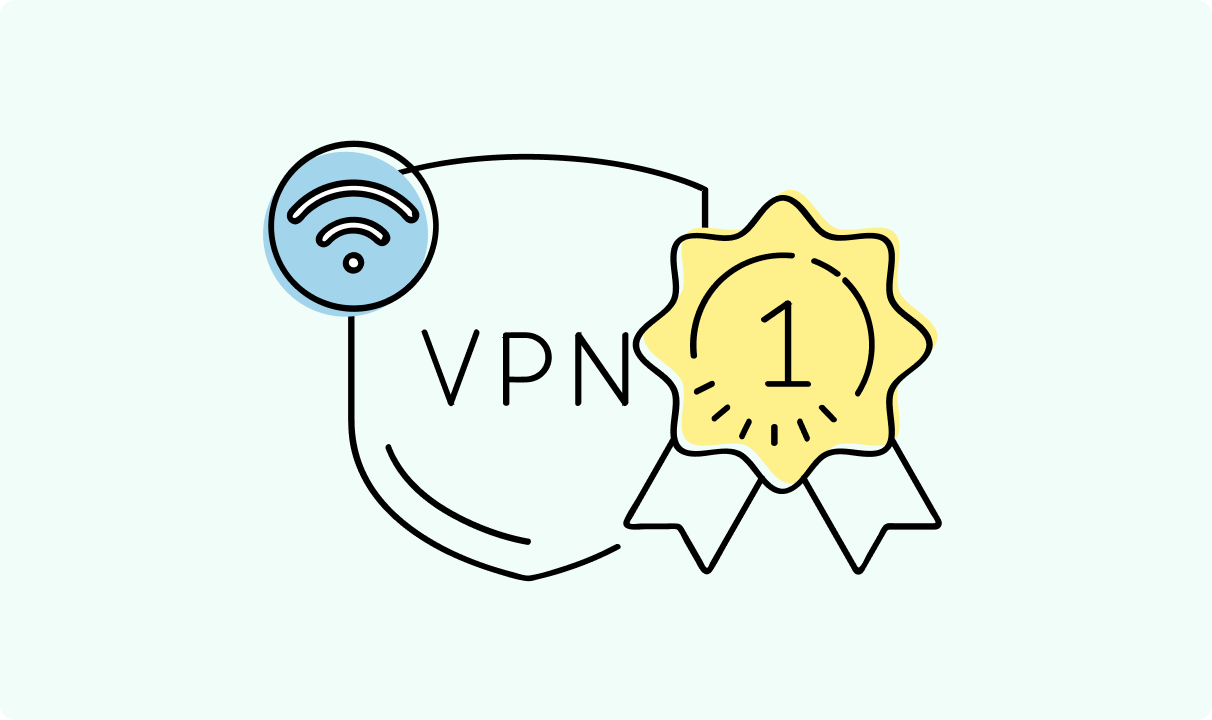
4 min read
Best Residential VPN Providers in 2025
A Virtual Private Network (VPN) encrypts your traffic and hides your IP address. The way these functions are accomplished affects various aspects of your online privacy and security.
Here, we'll consider using residential IP addresses instead of those originating from a data center. A residential VPN has advantages compared to traditional ones, but there are some caveats.
It all boils down to residential VPN providers. The worst ones may even create more risks than benefits. We'll end this article with a list of the best residential VPN providers on the market.

Guoda Šulcaitė
4 min read
Ethernet vs Wi-Fi: Which One is Better?
Ethernet and Wi-Fi are the two main ways to connect your computer to the internet. While Wi-Fi has received significantly more attention in recent years, especially among consumers, due to its simplicity and flexibility, ethernet is still widely used in various other applications.
Even if Wi-Fi is significantly more popular, it isn’t strictly better. Both methods have their benefits and drawbacks. Wi-Fi’s popularity comes from its ease-of-use and flexibility, but an ethernet connection can be much more useful in certain scenarios.

Adomas Šulcas
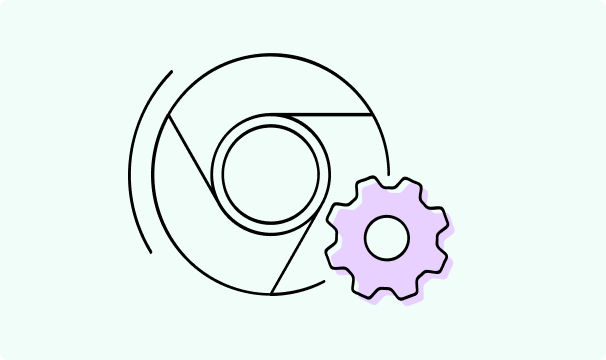
5 min read
How to Change Chrome Proxy Settings: The Ultimate Guide
A proxy server is an easy alternative to a VPN that can perform most of the functions of the latter. It’s a server that stands between your device and the destination server, taking your connection requests and forwarding them in your name.
Destination servers in almost all cases see the proxy server as the originator of the request. As such, proxies are widely used in various, mostly business-related applications whenever privacy, security, location changing, and several other factors are at play.

Guoda Šulcaitė