How to Turn Off SafeSearch Even If It’s Locked
Key takeaways:
- You can turn off SafeSearch on Google, Bing, Yahoo, and YouTube, even if it’s locked.
- Common blocks come from networks, Google SafeSearch settings, or device supervision.
- Clear your cache, switch browsers, or check routers to fix SafeSearch that won’t go away.
SafeSearch is a tool that hides adult, violent, or explicit content from search results. It’s made to help keep things cleaner, especially for kids.
But sometimes, you want to see the full results. Maybe SafeSearch is hiding normal pages by mistake. Maybe you’re researching for school or trying to fix some web filters.
Here we will show you how to turn off SafeSearch, even if it’s locked. We’ll go over different devices, like a Windows PC, Android phone, or iPhone, and search engines like Google, Bing, and Yahoo.
You’ll also learn about some problems that might stop you from changing the SafeSearch setting.

Rasa Sosnovskytė
3 min read
How to Turn Off SafeSearch (Step-by-Step)
Google Search
Desktop
- Go to Google.
- Click “Settings” at the bottom-right of the page.
- Click “Search settings”.
- Scroll down to “Content”.
- Click on “SafeSearch”.
- You’ll see some SafeSearch options, choose “Off”.
That’s all. Now you know how to turn off SafeSearch on your Windows computer.
Mobile Browser
- Open Chrome or Safari on your phone.
- Visit Google.com/preferences.
- Under “Content”, click “SafeSearch”.
- Select “Off”.
On an Android phone, this works perfectly. But if you still get filtered results, refer to the following guides.
Google App (Android & iOS)
To turn off the Google SafeSearch filter in the Google app on Android:
- Open the Google app.
- Tap your profile picture.
- Click on “Settings”.
- Tap “Privacy & Safety”.
- Find “SafeSearch”.
- Choose “Off” to disable SafeSearch.
To turn off SafeSearch on an iPhone:
- Launch the Google app.
- Tap the profile icon.
- Click “Settings”.
- Find the SafeSearch setting and switch it off.
You can do this if you’re seeing filtered or missing results when using the Google Search app. Usually, you may suspect that some explicit content might be getting blocked.
Bing
- Go to Bing.com.
- Click the menu icon (three lines).
- Click “Settings”.
- Choose “Search settings”.
- Choose off under SafeSearch filters.
- You may need to click “Save”.
Bing’s SafeSearch also blocks explicit content, so make sure it’s off if you need to see full results.
Yahoo
- Go to search.yahoo.com/preferences.
- Scroll down to find the SafeSearch settings.
- Choose “Off”.
- Click “Save” if needed.
Yahoo might reset it sometimes. While it may be annoying, you now know how to fix it quickly.
YouTube (Restricted Mode)
SafeSearch and Restricted Mode are not the same. Youtube uses Restricted Mode to block explicit content, but it’s not togglable on Google.
How to Toggle It Off on Desktop
- Go to YouTube.
- Click on your profile picture.
- In the drop-down menu, find “Restricted Mode” and click on it.
- Under “Activate Restricted Mode”, toggle it off.
If you’re on Windows, this works on all browsers. For Android phone and iPhone, use the steps below.
How to Toggle It Off on Mobile
- Open the YouTube app.
- Tap on your profile picture.
- At the top right corner, click on the cog icon to open settings.
- Tap “General”
- Find “Restricted Mode” and toggle it off.
Troubleshooting: SafeSearch Won’t Turn Off?
Some common issues with not being able to turn off SafeSearch may include:
- School or work networks might lock the SafeSearch setting.
- Google SafeSearch may stay on if our account is managed with Family Link or from school.
- Routers or DNS settings might lock SafeSearch at the network level.
However, there are some solutions that could take care of things:
- Clear your browser’s cookies and cache.
- Try opening an Incognito or private window.
- Switch to another browser like Firefox or Edge.
- On your Windows router settings, remove DNS filtering or SafeSearch filters.
If nothing works, your network might be forcing it on. Try using mobile data to check.
Conclusion
Now you know how to turn off SafeSearch on Google Bing, Yahoo, and YouTube. You learned how to do it on a Windows PC and smartphones.
If you’re on a shared device, be careful. Turning off SafeSearch can make explicit results show up. That might not be too good for younger users.
Frequently Asked Questions
Why does SafeSearch keep turning back on?
Some networks force the SafeSearch setting on. Family Link or school accounts can also lock it.
Can I permanently turn it off?
Only if you own the device and control the network. Otherwise, someone else can re-enable SafeSearch filters.
Is there a way to lock or bypass SafeSearch settings?
Yes, but bypassing school or family filters might break the rules. Use another browser or network, or change DNS settings if allowed.

Author
Rasa Sosnovskytė
Chief Executive Officer at Growth Bite
Rasa is a well-known SEO expert and co-founder of Growth Bite, a digital marketing agency. She has previously worked with globally recognized brands such as NordVPN, Oxylabs, and many others.
Related articles
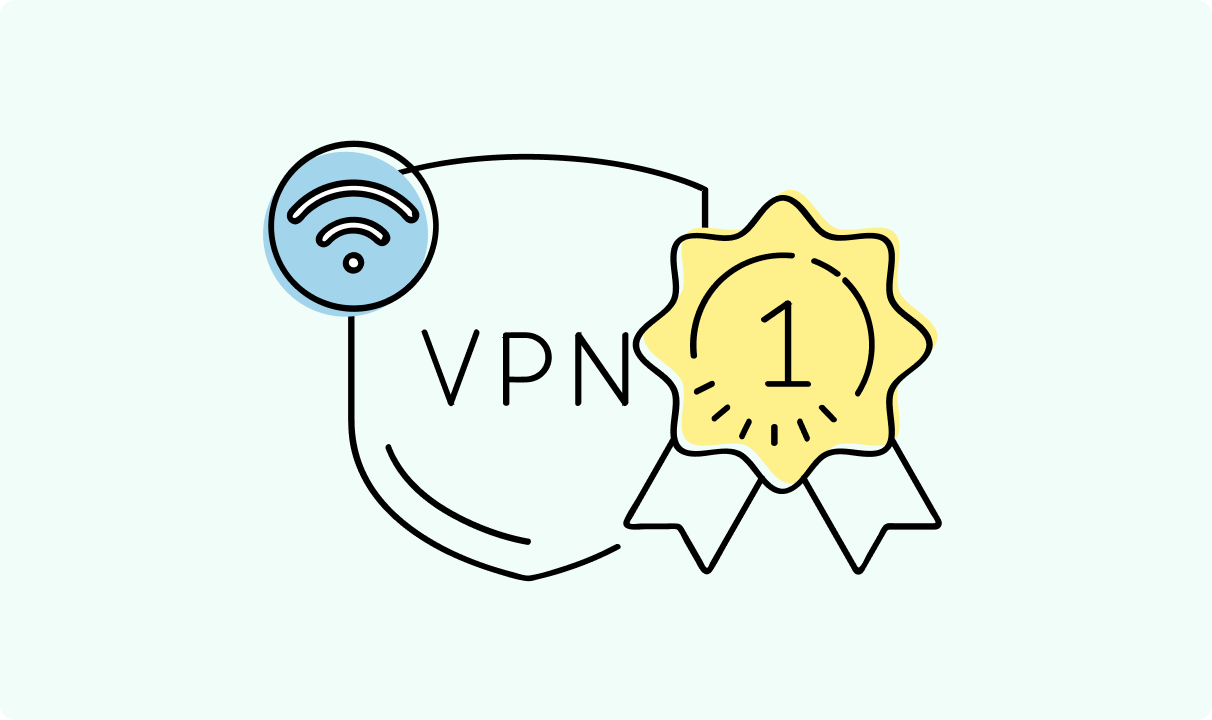
4 min read
Best Residential VPN Providers in 2025
A Virtual Private Network (VPN) encrypts your traffic and hides your IP address. The way these functions are accomplished affects various aspects of your online privacy and security.
Here, we'll consider using residential IP addresses instead of those originating from a data center. A residential VPN has advantages compared to traditional ones, but there are some caveats. It all boils down to residential VPN providers.
The worst ones may even create more risks than benefits. We'll end this article with a list of the best residential VPN providers on the market.

Guoda Šulcaitė
4 min read
Ethernet vs Wi-Fi: Which One is Better?
Ethernet and Wi-Fi are the two main ways to connect your computer to the internet. While Wi-Fi has received significantly more attention in recent years, especially among consumers, due to its simplicity and flexibility, ethernet is still widely used in various other applications.
Even if Wi-Fi is significantly more popular, it isn’t strictly better. Both methods have their benefits and drawbacks. Wi-Fi’s popularity comes from its ease-of-use and flexibility, but an ethernet connection can be much more useful in certain scenarios.

Adomas Šulcas
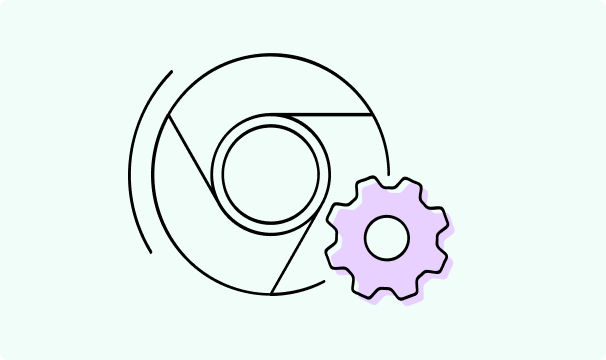
5 min read
How to Change Chrome Proxy Settings: The Ultimate Guide
A proxy server is an easy alternative to a VPN that can perform most of the functions of the latter. It’s a server that stands between your device and the destination server, taking your connection requests and forwarding them in your name.
Destination servers in almost all cases see the proxy server as the originator of the request. As such, proxies are widely used in various, mostly business-related applications whenever privacy, security, location changing, and several other factors are at play.

Guoda Šulcaitė