How to Install a VPN on a Router (Step-by-Step Guide)
Once you get a quality VPN service, you want to use it everywhere - on your smartphone, laptop, TV, console, and all other devices. In such cases, it might be easier to install a VPN on your router than on each device separately.
The configuration varies by router model, but all newer ones support VPN clients. Once you set up a VPN on your router, all devices (even those that might not support it natively) are protected. If you're at least a bit tech-savvy, the instructions below shouldn't be too hard to follow.
Key takeaways:
- Routers that can run VPNs ensure ease of use, compatibility, and comprehensive VPN features for your network.
- Pre-configured, VPN-ready, and flashable routers are the main types that support VPNs.
- Be sure to check your router's compatibility before purchasing a VPN and setting it up.
- VPN-ready routers require entering VPN credentials in the router's admin panel. Flashing a router involves installing third-party software, which is significantly more complicated.

Guoda Šulcaitė
9 min read
Understanding VPN Routers
What is a VPN Router?
A VPN router is just like a normal one but with a VPN installed to increase privacy and security. Many modern routers can be made into VPN routers so that all your network traffic automatically goes through an encrypted tunnel.
Devices connecting via such a router don't need to have a VPN client set up on them separately. Instead, all their traffic is VPN protected by default on the network level. The end result is the same as with a normal router and a VPN client on a device, but with a few important benefits.
- Ease of use. You don't need to tinker with the settings or install VPN clients on each device separately, as the protection is centralized.
- Compatibility. All devices that connect to the network use VPN protection automatically, even IoT or non-smart devices that might not support VPNs natively.
- Location change and encryption. A VPN router can make all your or your guests use the same VPN location and encryption as long as they are connected to the network.
Types of VPN Routers
We could distinguish many types of VPN routers based on their features (Cloud, Wi-Fi support, remote access, etc.) or use cases (consumer or enterprise, for example). To set up a VPN on your router, it's crucial that it is one of the following types.
VPN-ready routers
These routers allow you to install a VPN by connecting to the admin panel and changing a couple of settings. Most consumer brands with newer router firmware fall into this category. Asus, TP-Link, Synology, and others are likely to support VPN services through their firmware for newer models this way.
The main benefit of such VPN routers is the ease of setup and customization options as VPN protocols, such as OpenVPN, are supported out of the box. The drawback is that some VPN providers do not support all router models and instead sell their own pre-configured VPN routers.
Pre-configured VPN routers
Some VPN routers come with VPN service pre-installed and ready to be used once you plug it in. Almost no knowledge is required when you set up a VPN this way and they often come tied with a VPN subscription as well.
Convenience and dedicated support are the main advantages of these routers, but they come with a few serious drawbacks. Routers with pre-configured VPNs are often much more expensive than VPN-ready ones, and you also put a lot of trust into one provider and their router's firmware.
Flashable routers
Often, routers that do not support VPNs out of the box can have the needed VPN software installed on them manually. This is usually the case with some older router models when you might need to either update the router's firmware or install third-party software, such as DD-WRT, that will support a VPN client.
Flashing a router requires significant technical knowledge, and you risk making your router unusable if something goes wrong. If you're up to the task of installing a VPN on your router this way, you may save money on hardware and get many customization options.
Preparing for Installation
Check Router Compatibility
If your router is none of the above types, you won't be able to set up a VPN on it. Whether a router is pre-configured is usually clear from its documentation or even written on the box. Additionally, VPN-ready routers will have a VPN client tab on the configuration page.
Older routers or some specific models that need to be flashed to support VPNs will require you to do more extensive research. Not only will you need to check the manuals, but you also need to check for third-party software support before you set up a VPN.
Choose the Right VPN Service
Once you know your router is compatible with a VPN client, you'll need to choose a provider. A pre-configured VPN router makes the choice for you, but you'll put all the trust in one VPN service. It's often better to choose a VPN-ready router and look for relevant features in providers.
- Encryption standards. An AES-256 encryption between you and the VPN servers is standard, and you shouldn't settle for anything less.
- Reputation. A strict no-logs policy and a great track record of safeguarding user data are crucial for ensuring privacy.
- Router compatibility. Check what VPN protocol the provider uses and what your router supports. The most common ones are OpenVPN and WireGuard.
- Customer support. In case something goes wrong or you need assistance while setting up a VPN, customer support should be easy to reach.
CometVPN has all of these features and more for an affordable price. Purchase a subscription and set up a VPN connection on your router for continuous protection. Below are steps on how to do it, applicable to most modern routers.
How to Install a VPN on Your Router
1. Access Router Settings
Open your browser and type in your router's IP address just like you would enter a URL. Usually, it's either 192.168.0.1 or 192.168.1.1 If it's neither of those, you'll need to check your system settings or the router manual.
- On Windows, open the command prompt and enter ipconfig. You'll find your router's IP address under Wireless LAN adapter Wi-Fi (Default Gateway).
- On Mac devices, you'll need to go to System Preferences, then Network, and click on Details under your current network.
- On Linux, press on the network icon, select settings, and go to the Network tab of the network you are currently connected to. The IP address will be visible on the Details tab.
The admin panel will then ask you to enter your network password. If you haven't changed it, the password will be the default one often written on the router itself.
2. Install VPN Firmware
Further steps vary depending on your router's firmware and brand. VPN-ready routers, such as those from TP-Link, will require you to open advanced settings and then navigate to VPN Server settings.
Once there, you'll need to choose a suitable VPN protocol. TP-Link routers usually have an OpenVPN client, allowing you to enter your VPN port and IP address.
Things get a lot more complicated for flashable routers that don't support VPNs out of the box. The admin panel won't show you any VPN settings. Instead, it should be used to create a backup of current settings and upload new firmware or run an update that will support VPN services.
Generally, relevant settings for flashing a router can be found under Administration, System Tools, Maintenance, or similar sections. The exact process highly differs depending on your router and the third-party software you use.
The most popular ones are DD-WRT, OpenWRT, and Tomato. They all have extensive documentation with lists of routers supported for installation. Ensure that your router is compatible before proceeding, as incompatible software might render your router unusable.
If the firmware is installed correctly, you should be able to connect to your router's admin panel again and then find the needed VPN server settings. Proceed to configure the VPN on your router.
3. Configure the VPN Connection
For the VPN to work properly, you will need to configure more settings than simply entering the VPN port number and IP address. Whether you are using a VPN-ready router or have installed a third-party VPN protocol, such as DD-WRT, these settings will be relevant.
- Generate a certificate. They are used to establish trust between your router and VPN servers. Some VPN services might not work without a certificate.
- Choosing VPN protocols. Two layers of protocols are used when setting up a VPN router. VPN protocols, such as OpenVPN, determine the general means of VPN connection. Transport protocols, such as UDP or TCP, establish how VPN packets are transmitted. OpenVPN protocol works best with the UDP transport protocol, for example.
- Change DNS servers. It's important to change your DNS server on a network level before starting to use a VPN, otherwise, you risk DNS leaks.
- Export your settings. It's recommended to export your settings configuration file, so that you can use it as a backup later when you need to change some settings.
Some setups might require advanced changes, such as device-specific routing. In most cases, credible VPN services, such as CometVPN, will work with authentication credentials and most of the default VPN settings.
4. Test the VPN Connection
Lastly, you should test your VPN connection on each device that is connected to the internet through the router. The easiest way to do it is to simply search for "What is my IP address" on Google and see whether the IP address has changed.
If you see your VPN IP address, then the setup is working as intended. Be sure to check at least a few different devices on the network to ensure that everything is working properly. DNS leaks might still be present, so it's recommended to run a DNS leak test as well.
Additionally, it might be useful to run a couple of internet speed tests, possibly with different router configuration files, to ensure that you can reach optimal performance. Some router settings might impact your network speed more than you want.
Troubleshooting Common Issues
Connection Drops
Connection interruptions can arise from your router settings, which might be impacted when you set up a VPN. So, start by ensuring that the connectivity issues are due to a VPN by restarting the router and connecting to the internet without it. If the issue persists, take the following steps.
- Test the connectivity on all devices. Some providers limit the number of devices and bandwidth use of their VPN services. This isn't the case with CometVPN, so the problem could lie elsewhere.
- Check the protocols. Protocol incompatibility might create connectivity issues. Try changing to different configurations to see if it solves the problem.
- Disable firewalls. In case you have network-level firewalls, try to disable them and test whether connectivity problems persist.
- Test different internet connections. Use your router with a different internet connection to see whether your ISP is the culprit.
Slow Internet Speeds
Various factors may slow down your network speed while using a VPN on your router. Take these steps to minimize their impact.
- Change VPN server location. Closer VPN server locations are often faster to connect to.
- Avoid overloaded VPN servers. The VPN servers you are using might be overloaded, so it's good to switch to different ones.
- Update router firmware. Consistently check whether your router is running the latest software.
- Restart the router. It's a good practice to occasionally restart your router to clear memory and solve other potential issues.
- Disconnect unnecessary devices. If you have slow internet, it might be beneficial to use a VPN connection only on some devices. Features like split tunneling are handy for this.
Incompatibility with Certain Devices
Updating your router's software or installing third-party VPN clients are the most common workarounds for routers that don't support VPNs. Another option is to use a secondary router that supports VPNs.
It will allow you to direct all or part of your traffic through VPN servers, but may slow down the connection. You may need to change some advanced settings, such as VPN passthrough or split tunneling. In most cases, purchasing a VPN-ready router instead is easier and cheaper.
Conclusion
The exact steps for installing a VPN on your router depend on the hardware and software used. The hassle is worth it since you can protect your network better and use a VPN even on devices that natively don't support it. Be sure to regularly maintain your setup to ensure optimal performance.

Author
Guoda Šulcaitė
Growth Manager at CometVPN
Guoda is an all-round marketing professional with deep knowledge in the tech SaaS industry, particularly VPNs and proxies. She has worked on numerous projects and helped achieve impressive results through project management, content production, and SEO.
Related articles
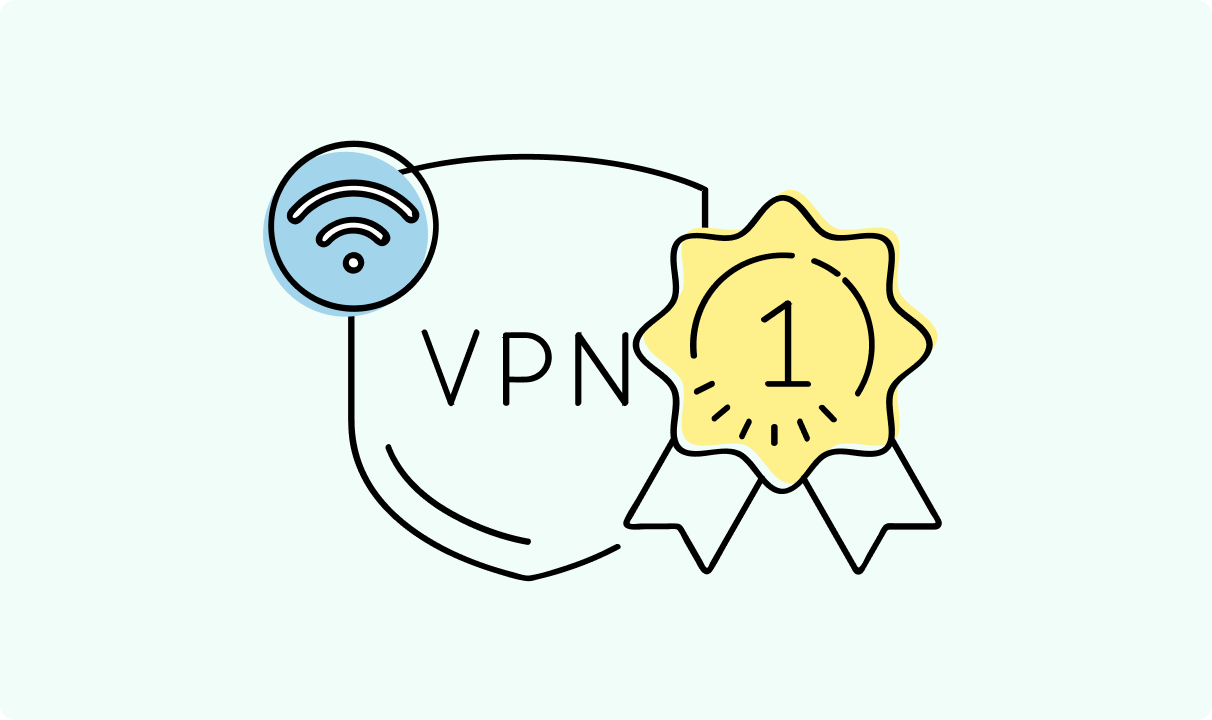
4 min read
Best Residential VPN Providers in 2025
A Virtual Private Network (VPN) encrypts your traffic and hides your IP address. The way these functions are accomplished affects various aspects of your online privacy and security.
Here, we'll consider using residential IP addresses instead of those originating from a data center. A residential VPN has advantages compared to traditional ones, but there are some caveats. It all boils down to residential VPN providers.
The worst ones may even create more risks than benefits. We'll end this article with a list of the best residential VPN providers on the market.

Guoda Šulcaitė
4 min read
Ethernet vs Wi-Fi: Which One is Better?
Ethernet and Wi-Fi are the two main ways to connect your computer to the internet. While Wi-Fi has received significantly more attention in recent years, especially among consumers, due to its simplicity and flexibility, ethernet is still widely used in various other applications.
Even if Wi-Fi is significantly more popular, it isn’t strictly better. Both methods have their benefits and drawbacks. Wi-Fi’s popularity comes from its ease-of-use and flexibility, but an ethernet connection can be much more useful in certain scenarios.

Adomas Šulcas
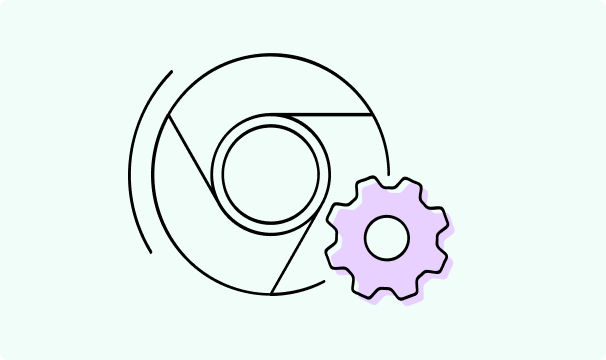
5 min read
How to Change Chrome Proxy Settings: The Ultimate Guide
A proxy server is an easy alternative to a VPN that can perform most of the functions of the latter. It’s a server that stands between your device and the destination server, taking your connection requests and forwarding them in your name.
Destination servers in almost all cases see the proxy server as the originator of the request. As such, proxies are widely used in various, mostly business-related applications whenever privacy, security, location changing, and several other factors are at play.

Guoda Šulcaitė