How to Go Incognito on Any Browser (Step-by-Step)
Key takeaways:
- Incognito mode helps hide activity from your browser, but not from your ISP.
- You can easily open an Incognito window in any browser using the menu or a keyboard shortcut.
- Use a VPN with private browsing to keep your activity truly private.
Everyone has tried to secretly shop for a birthday gift online or look up some weird thing that shouldn’t remain on anyone’s browsing history. To do that without leaving a trail, you probably decided to go Incognito. If not, we’ll explain to you why you should.
Here you will learn how to open a new Incognito window on all major browsers. We’ll show you the exact steps to take, explain that Incognito mode really does, and give you some tips for better privacy.

Guoda Šulcaitė
4 min read
What is Incognito Mode?
Incognito mode goes by several names, some of them are “private mode” and “private browsing”. At its core, it’s a simple browsing setting that allows you to access the internet without saving certain data.
Your browsing history, cookies, and form data won’t be stored after closing the private window. But here’s a common mistake: even though you may see an anonymous icon once you open up an Incognito tab, it doesn’t make you as safe as they want you to believe you are.
The truth is that you’re not totally invisible in Incognito mode. Your internet provider, your boss, or the websites you visit can still see what you’re doing and trace it back to you. It doesn’t exactly match the expectations.
Benefits and Limitations of Incognito Mode
While Incognito mode is useful for some situations, it’s not the private browsing experience you may expect. If you think that Incognito tabs will protect you from online tracking, you’re wrong.
Advantages
- The browser won’t save your browsing history during Incognito mode.
- It doesn’t keep cookies or site data once you close the Incognito tabs.
- New Incognito windows are handy for logging into two different accounts at the same time.
Limitations
- Incognito mode doesn’t hide your IP address or make you invisible online.
- Your employer or school can still track what you’re doing in Incognito mode.
- Anything you download and any bookmarks you save in a private window stick around.
Private browsing is not the same as being anonymous, even though it sounds like it.
How to Go Incognito in Popular Browsers
Opening private browsing mode is easy in most browsers. Usually it only takes one or two clicks to get your Incognito tabs open. Here you will learn how to access Incognito mode on Chrome, Mozilla Firefox, Microsoft Edge, Safari, and Opera browsers.
How to Open Incognito Mode in Google Chrome
- Click the three dots in the top right corner.
- Select “New Incognito Window”.
You can also use these keyboard shortcuts: Ctrl + Shift + N (Windows) or Cmd + Shift + N (Mac).
That’s it, you’re now in Incognito mode in Google Chrome.
How to Open a New Incognito Window in Mozilla Firefox
- Click the menu in the top right.
- Select “New Private Window”.
You can also use a keyboard shortcut Ctrl + Shift + P (for Windows) or Cmd + Shift + P (for Mac).
That’s all. Now you should see a purple mask icon in your private window.
How to Open Private Browsing Mode in Microsoft Edge
- Hit the three dots on the top right.
- Choose “New InPrivate Window”
You can also use these keyboard shortcuts: Ctrl + Shift + N (Windows) or Cmd + Shift + N (Mac).
Microsoft Edge is a decent option for private mode sessions.
How to Open an Incognito Window in Safari
- Go to “File” in the menu bar.
- Select “New Private Window”.
Or, you can use Cmd + Shift + N on Mac for the keyboard shortcut to access Incognito mode.
How to Access a Private Browsing Mode in Opera
- Click the “O” menu in the top left.
- Choose “New Private Window”.
As with the others, you can use a keyboard shortcut Ctrl + Shift + N (for Windows) or Cmd + Shift + N (for Mac).
Opening private windows on all major browsers is easy and can be done in 2 clicks.
Is Incognito Mode Really Private?
Incognito mode hides your activity from your browser, but it’s not true private mode. It doesn’t have the capacity to hide your IP or encrypt your traffic. And if you need a true private browsing experience, you need those things.
If you’re looking for real privacy that makes it basically impossible to track your activities back to you, you need more than just a new Incognito window. As you can probably guess, we’re talking about a VPN that provides much better and safer private browsing than private mode.
CometVPN hides your IP and encrypts your connection. That’s what gives you a real Incognito mode. It makes you significantly harder to track, if not impossible.
Other tools like ad blockers and privacy-focused search engines also help. And if you find yourself using private browsing mode often, you should use them.
Private mode is just a stepping stone to full privacy with a VPN.
Conclusion
Incognito mode is useful for quick, local privacy. It helps when you don’t want your browsing history saved or need to log in to a second account. It’s easy to go Incognito, but it has its limits.
For real privacy, open an Incognito window and combine it with tools like CometVPN to get way better protection. Go Incognito, but don’t stop there. Take your online security seriously.

Author
Guoda Šulcaitė
Growth Manager at CometVPN
Guoda is an all-round marketing professional with deep knowledge in the tech SaaS industry, particularly VPNs and proxies. She has worked on numerous projects and helped achieve impressive results through project management, content production, and SEO.
Related articles
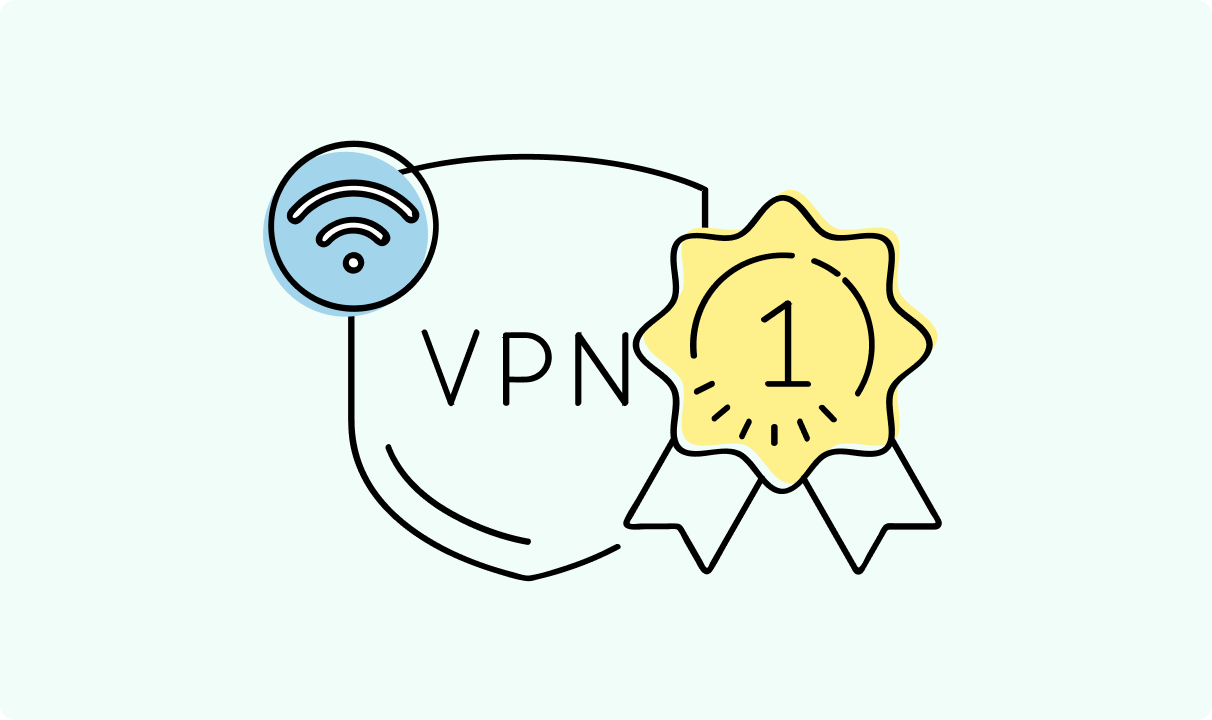
4 min read
Best Residential VPN Providers in 2025
A Virtual Private Network (VPN) encrypts your traffic and hides your IP address. The way these functions are accomplished affects various aspects of your online privacy and security.
Here, we'll consider using residential IP addresses instead of those originating from a data center. A residential VPN has advantages compared to traditional ones, but there are some caveats. It all boils down to residential VPN providers.
The worst ones may even create more risks than benefits. We'll end this article with a list of the best residential VPN providers on the market.

Guoda Šulcaitė
4 min read
Ethernet vs Wi-Fi: Which One is Better?
Ethernet and Wi-Fi are the two main ways to connect your computer to the internet. While Wi-Fi has received significantly more attention in recent years, especially among consumers, due to its simplicity and flexibility, ethernet is still widely used in various other applications.
Even if Wi-Fi is significantly more popular, it isn’t strictly better. Both methods have their benefits and drawbacks. Wi-Fi’s popularity comes from its ease-of-use and flexibility, but an ethernet connection can be much more useful in certain scenarios.

Adomas Šulcas
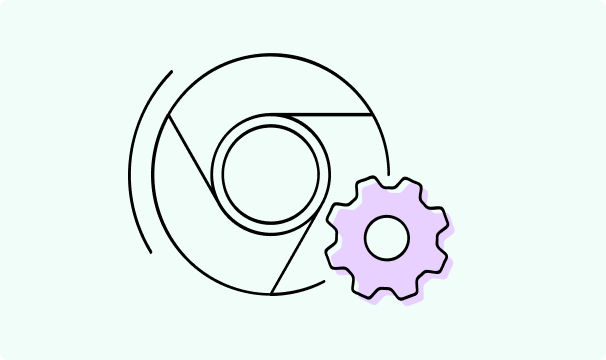
5 min read
How to Change Chrome Proxy Settings: The Ultimate Guide
A proxy server is an easy alternative to a VPN that can perform most of the functions of the latter. It’s a server that stands between your device and the destination server, taking your connection requests and forwarding them in your name.
Destination servers in almost all cases see the proxy server as the originator of the request. As such, proxies are widely used in various, mostly business-related applications whenever privacy, security, location changing, and several other factors are at play.

Guoda Šulcaitė