How to Change Your IP Address: A Step-by-Step Guide
IP addresses are often used to identify you online. Most devices and operating systems offer several methods to mitigate these risks by changing your IP address.
Key takeaways:
- Changing your IP address can increase your privacy and security, help bypass various restrictions and IP throttling, as well as resolve other issues.
- Your private IP address on Windows, macOS, and Linux systems can be changed in settings or with commands.
- Android and iOS systems can change IP addresses in system settings.
- Depending on whether you have a static or dynamic IP, changing it may involve contacting your ISP or simply restarting the router.
- A VPN service is the most convenient way to change your IP address.

Adomas Šulcas
8 min read

Top Reasons to Change Your IP Address
Think of your IP address as an ID for your internet connection. Just as you wouldn't show your passport to any stranger on the street, you shouldn't disclose your IP address to everyone online as well. This is the basis for most reasons to change your IP address.
- Privacy concerns. Advertisers use your IP address as a cornerstone for building your online profile. It helps to track you and adjust prices, ads, or other content. Governments may even use IPs to suppress free speech. Changing your IP address will make it harder to track or target you online.
- Increased security. Changing your IP address increases the security of your network. Ill-meaning third parties might use IP-related information to perform DDoS attacks, share your personally identifiable information, or even impersonate you online.
- Geo-blocking. Since IP addresses are tied to your location, websites and services frequently use them to adjust the content. It can be something as harmless as changing the language to your native one, but it can also mean higher prices for goods, restricted access to your favorite TV shows, or blocked online content.
- Firewalls. Network administrators can impose firewalls restricting online access to users. Changing your IP address with a VPN or a proxy server will route the traffic to it first, bypassing these network-level restrictions. They may also help to bypass firewalls imposed by Internet Service Providers (ISPs) or governments.
- IP-based throttling. Some ISPs and network administrators limit the speed and bandwidth of certain types of traffic, such as Torrenting or video streaming. Changing your IP address reroutes your traffic, bypassing IP-based restriction rules.
- Online automation. Various tasks, such as testing or web scraping, require sending many requests at once. Websites use IP addresses to restrict or block access in such cases. Changing your IP address will allow you to complete such tasks without disruptions.
- Connection troubleshooting. Changing your IP address might help you fix some network configuration or device issues. IP address conflicts, IP blocks, and problems with dynamic or static IP addresses can be found and resolved by using a different IP address.
How to Change Your IP Address on Different Devices
The steps below will change the private IP addresses visible only for devices in your network. The address to enter at the final steps must be within the range of your local network.
You can figure it out with your network's subnet mask and an online calculator. IPV4 addresses for home networks typically start from 192.168.0.X, where the last number is between 2 and 254.
Windows 10/11
- Go to Settings.
- Open Network & internet.
- Choose Ethernet or Wi-Fi, depending on which one you use.
- Open your network's properties.
- Click Edit on IP assignment.
- Choose Manual.
- Enter the IPV4 or IPV6 address within the range of your local network.
Alternatively, advanced users can change their private IP address by using the command prompt. Two commands are useful:
netsh interface ipv4 show config
Allows you to quickly find and copy the name of the network adapter (e.g. Wi-Fi), its IP address, default gateway, and subnet mask needed for the next command.
netsh interface ipv4 set address name="InterfaceName" static IPAddress SubnetMask DefaultGateway
Allows you to change the private IP address. Simply replace the placeholders (InterfaceName, IPAddress, SubnetMask, and DefaultGateway) with the relevant information.
Make sure to always remember the previous settings, as sometimes things go awry. The easiest route is to return to the settings that have worked in the past.
macOS
- Press on the Apple logo in the upper left corner.
- Go to System Settings (or System Preferences for older systems).
- Click on Network.
- Select the network you are connected to.
- Press Advanced and open the TCP/IP tab.
- Under Configure IPv4 or Configure IPv6, choose Manually.
- Enter the IP address within your network range, subnet mask, and router's default gateway.
Just as when using the command prompt with Windows, advanced MAC users can use the Terminal to change their IP address manually. Use these commands.
networksetup -listallnetworkservices
This will list all network interfaces. Copy the name of the one you currently use (e.g. Wi-Fi).
ifconfig en0
Shows your IP address and subnet mask (en0 is typically Wi-F, use en1, en2, etc. for other devices).
route get default | grep gateway
The command will show your default gateway. Replace the placeholders (InterfaceName, IPAddress, SubnetMask, and DefaultGateway) in the next command to change your IP.
sudo networksetup -setmanual "InterfaceName" IPAddress SubnetMask DefaultGateway
Linux
System preferences for Linux highly differ depending on the distribution you are using. For this reason, we'll focus on how to change your IP address using commands in the terminal.
Start by checking the current IP, network interface name, and subnet mask with the following command.
ip addr
Copy the needed information and change the static IP address by replacing the placeholders (InterfaceName, IPAddress, and SubnetMask) in the following command.
sudo ip addr add IPaddress/SubnetMask dev InterfaceName
Depending on your setup, you might also need to change the default gateway with the following command.
sudo ip route add default via DefaultGateway
Android
- Open Settings.
- Type Wi-Fi into the search field.
- Select the network you are currently connected to.
- Find IP settings (You might also need to choose Modify Network or Manage Network settings in some cases).
- Change from DHCP to Static.
- You'll be assigned an IP address, which you can also edit.
- Save changes for them to apply.
iOS (iPhone/iPad)
- Open Settings.
- Select Wi-Fi.
- Find your connected network and tap on the i icon.
- Scroll down to the IPV4 ADDRESS or IPV6 ADDRESS section.
- Choose Configure IP and select Manual.
- Input your desired IP address, subnet mask, and gateway.
- Press on Save for the changes to apply.
How to Change Your Public IP Address
A public IP address is assigned to you by your ISP, so the most straightforward way to change it is to contact their customer support. It's also likely to involve adjusting your router, and you might need to change your plan, for example, to a dynamic or a static IP address one.
If you have a dynamic IP address already, you can simply restart your router for it to be assigned a new IP address. The exact steps vary depending on your router's model, so be sure to check the manual. Generally, these are the most common methods:
- Unplug the power cable. Wait for up to a minute, and plug it in again.
- Turn off the router with its power button. Wait for up to a minute, and turn it on again.
- Log in to the admin panel (usually accessed from the browser by entering the default gateway, such as 192.168.0.1, and entering the password), find the reboot button, and press it.
- Some routers might have apps, automatic reboot options, or smart plugs to reboot the routers remotely.
If you want to change the public IP address of a mobile device, it's often enough to restart it or turn airplane mode on and off. It's effective because most mobile internet connections use dynamic IP addresses.
Using a different network, such as your smartphone's hotspot or a public Wi-Fi, will also change your IP address. In most cases, however, these methods are temporary and unreliable compared to using proxies or VPNs.
How to Change Your IP Address Using VPN or Proxy
VPNs (Virtual Private Networks)
A VPN changes your IP address by creating a secure tunnel between your device and a VPN server. It hides your public IP address visible to websites and services online since all the traffic you send comes from a remote server.
VPNs also encrypt the data you send, providing an extra layer of security from the prying eyes of your ISP or any other third parties that might track you online. Changing your IP address with a quality provider, such as CometVPN, is as easy as pressing a few buttons.
- Open the CometVPN app (available on Android, iOS, Windows, and Mac).
- Sign in to your account.
- Choose a location for your new IP address.
- Once you connect, your IP address is changed.
Proxy Servers
Proxy servers (or simply proxies) are systems acting as intermediaries between clients (your devices) and the destination server (hosts of websites or services you visit). They can forward your network requests as their own, so your IP address and associated information remain concealed.
Proxies have a variety of applications, mostly for business use cases like web scraping or social media management. By default, proxies do not have many features common to VPNs, such as encryption. Their setup is more complicated compared to VPNs, and some types might not even change your IP address fully (e.g., transparent proxies).
The easiest way to use proxies for changing your IP address is to find Proxy settings on your device operating system (Network & Internet > Proxy, on Windows). Then, you'll need to enter your proxy credentials - Proxy IP address and port, to connect.
How to Check If Your IP Address Has Changed
The fastest and most universally applicable way to check your IP address is to open a web browser and visit one of the many IP-checking websites. Be sure to check your IP address before and after changing it to compare and see whether the changes took effect.
If your IP address hasn't changed, retrace the steps we outlined before. Also, make sure that you are changing your public and not private IP address. The latter can be checked in your system settings or command prompt.
Conclusion
While there are multiple ways to change your IP address manually, not all of them are convenient and effective for changing public IPs. If you want to ensure privacy and increase your security online, we recommend trying a reliable VPN service. With CometVPN, you'll change your IP address without much hassle.
Frequently Asked Questions
Is it legal to change your IP address?
It's not against the law to change your IP address in most countries, but there are exceptions for using proxy servers and VPNs for illegal purposes. Countries like Russia, North Korea, and Iran forbid hiding your IP address altogether. It's best to use a reputable provider, such as CometVPN, and double-check the local laws.
Will changing my IP address affect internet speed or connection?
An IP address is an identifier when routing data to devices. Its change does not impact your connection directly, as your Internet Service Provider (ISP) or network setup would. The method used to change your IP might have an impact if the proxy server or VPN is of low quality or restricted by your ISP.
Can I change my IP address on mobile data?
Yes, you can change your mobile IP address using the methods we covered in this article. Additionally, you can disconnect your device (by switching it to airplane mode, for example) and reconnect it. Since mobile carriers typically use dynamic IP addresses, your IP will likely change to another one from your carrier's pool.
What’s the difference between changing and hiding your IP address?
Changing your IP address gives your device a new one without necessarily concealing the original. For example, when transparent proxies are used. Hiding your IP address refers to concealing your original IP address and the fact that it's being done, for example, when using a VPN. In some contexts, the terms are interchangeable.

Author
Adomas Šulcas
Chief Operating Officer at Growth Bite
Adomas is a technical writing expert who founded Growth Bite, a digital marketing company, focused on providing high-value SEO and content marketing services to SaaS companies.
Related articles
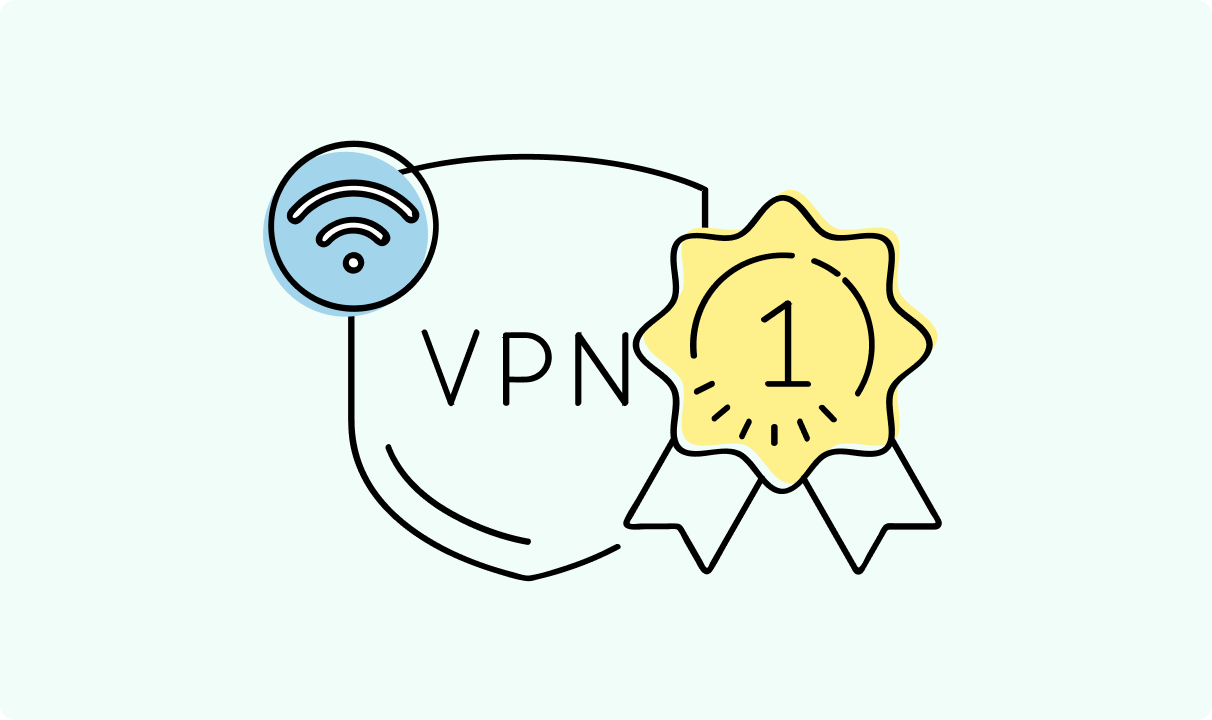
4 min read
Best Residential VPN Providers in 2025
A Virtual Private Network (VPN) encrypts your traffic and hides your IP address. The way these functions are accomplished affects various aspects of your online privacy and security.
Here, we'll consider using residential IP addresses instead of those originating from a data center. A residential VPN has advantages compared to traditional ones, but there are some caveats. It all boils down to residential VPN providers.
The worst ones may even create more risks than benefits. We'll end this article with a list of the best residential VPN providers on the market.

Guoda Šulcaitė
4 min read
Ethernet vs Wi-Fi: Which One is Better?
Ethernet and Wi-Fi are the two main ways to connect your computer to the internet. While Wi-Fi has received significantly more attention in recent years, especially among consumers, due to its simplicity and flexibility, ethernet is still widely used in various other applications.
Even if Wi-Fi is significantly more popular, it isn’t strictly better. Both methods have their benefits and drawbacks. Wi-Fi’s popularity comes from its ease-of-use and flexibility, but an ethernet connection can be much more useful in certain scenarios.

Adomas Šulcas
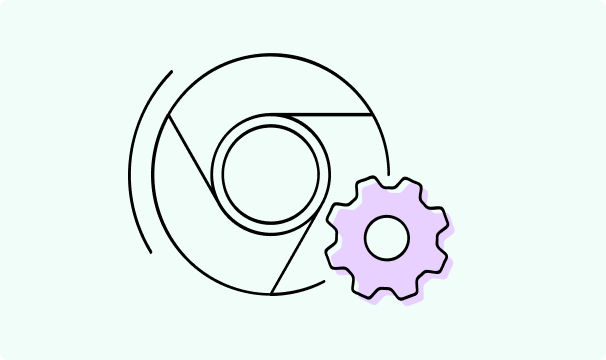
5 min read
How to Change Chrome Proxy Settings: The Ultimate Guide
A proxy server is an easy alternative to a VPN that can perform most of the functions of the latter. It’s a server that stands between your device and the destination server, taking your connection requests and forwarding them in your name.
Destination servers in almost all cases see the proxy server as the originator of the request. As such, proxies are widely used in various, mostly business-related applications whenever privacy, security, location changing, and several other factors are at play.

Guoda Šulcaitė