The Best Guide to Google DNS: Benefits and Setup Instructions
The Domain Name System (DNS) works like a massive address book for the internet. When you type a website name like “cometvpn.com”, DNS turns it into IP addresses that computers can read.
Without the help of DNS, you’d have to type long number chains to visit any website, which is not very practical to say the least.
The Domain Name System has grown a lot over time. What started as a simple manual system has turned into smart, quick DNS servers that work automatically.
Now, services like Google Public DNS help make your internet faster and more secure. Let’s talk about that in more detail next.

Adomas Šulcas
3 min read
What Is Google DNS?
Google Domain Name System ranks among the world’s top DNS servers. The Google Public DNS service was launched in 2009 and is set out to give everyone increased internet speed and security.
You can spot it by its main IP addresses:
- 8.8.8.8
- 8.8.4.4
These are simple DNS server addresses that work well and are easy to set up.
However, keep in mind that Google Public DNS isn’t the same as Google Cloud DNS, which helps developers handle domain names in Google Cloud. Instead, Google Public DNS focuses on regular internet users.
Benefits of Using Google Public DNS
Performance Enhancements
Google DNS could make your internet work faster while enhancing security at the same time. It handles DNS queries quickly by spreading the work across many servers. This means websites could load faster when you browse, especially if you’re in relatively close proximity to Google’s DNS servers.
Security Advantages
Google DNS servers protect you from several online threats like fake websites and DNS spoofing. They use encrypted protocols like DNS over HTTPS (DoH) and DNS over TLS (DoT) to keep your DNS queries safer from unwanted eyes.
Reliability
It works through servers that are distributed all over the world. As such, the Google Domain Name System keeps running smoothly even when millions of people use it at the same time. In turn, you get stable access to the internet all day long.
How to Configure Google Public DNS on Various Devices
You can easily set up Google Public DNS on different devices in a few simple steps. Keep in mind that on different devices the steps may vary slightly or the names of the setting options could be different.
Here’s a quick guide that shows how you can update your DNS settings.
Windows 10
- Open “Control Panel” and go to “Network and Internet”.
- Click on “Network and Sharing Center”.
- Click on your active connection, then choose “Properties”.
- Select “Internet Protocol Version 4 (TCP/IPv4)” and click “Properties”.
- Select “Use the following DNS server addresses” and enter 8.8.8.8 and 8.8.4.4.
- Save your changes.
Windows 11
- Open “Settings” and navigate to “Network & Internet”.
- Select “W-Fi” or “Ethernet”, depending on your connection.
- Under “DNS Settings”, select “Edit” and manually enter Google DNS servers. (8.8.8.8 and 8.8.4.4)
macOS
- Go to “System Preferences” and open “Network”.
- Select your connection and click “Advanced”.
- Under the DNS settings tab, add 8.8.8.8 and 8.8.4.4.
Android
- Open your device’s settings and go to “Wi-Fi”.
- Long-press your active network, then choose “Modify Network”. Alternatively, you may need to select “Details” and click the gear symbol to access more settings.
- Scroll to “Advanced Options” and enter Google DNS IPs in the DNS server IP addresses field (8.8.8.8 and 8.8.4.4).
iOS
- Go to “Settings” and tap on “Wi-Fi”.
- Tap the “i” icon next to your network and select “Configure DNS”.
- Choose “Manual” and add Google DNS IPs.
Home Routers
Be mindful that this will set up Google DNS at the network level, not for your device alone. Also, the actual tab names and configurations may vary significantly based on the brand.
- Log in to your router’s admin panel (check your router to find the address).
- Locate the DNS configuration settings under the “Internet” or “Network” tab.
- Enter 8.8.8.8 and 8.8.4.4 as the primary and secondary DNS server addresses.
Verifying and Testing Your DNS Configuration
After you set up new Domain Name System servers on your device, make sure to test if it works right. You can try these simple tests:
- Open your web browser and check if websites load normally.
- Use basic tools like “nslookup” or “ping” to test DNS queries and see how fast they work.
To check DNS performance, you can use online tools like “DNSPerf” to see how quick it responds.
Frequently Asked Questions
Is Google Public DNS free to use?
Yes, it’s free for everyone. You can use the Google Public DNS service without paying anything.
Does using Google DNS affect online privacy?
Google states that they anonymize logs within 24-48 hours and use aggregate data for performance and security.
Can Google DNS be used for gaming and streaming?
Yes, Google Public DNS works great for games and streaming because of its low latency.
How does Google DNS handle IPv6 queries?
It works with both old (IPv4) and new (IPv6) internet systems, so it fits all networks.

Author
Adomas Šulcas
Chief Operating Officer at Growth Bite
Adomas is a technical writing expert who founded Growth Bite, a digital marketing company, focused on providing high-value SEO and content marketing services to SaaS companies.
Related articles
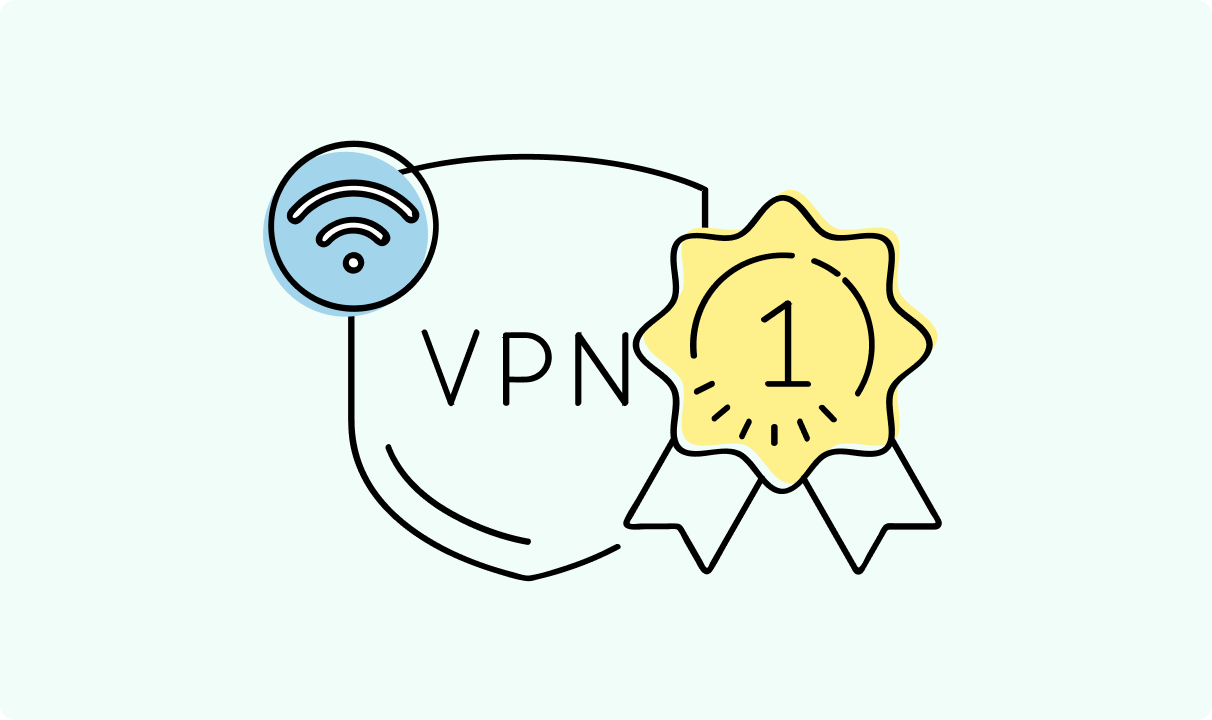
4 min read
Best Residential VPN Providers in 2025
A Virtual Private Network (VPN) encrypts your traffic and hides your IP address. The way these functions are accomplished affects various aspects of your online privacy and security.
Here, we'll consider using residential IP addresses instead of those originating from a data center. A residential VPN has advantages compared to traditional ones, but there are some caveats. It all boils down to residential VPN providers.
The worst ones may even create more risks than benefits. We'll end this article with a list of the best residential VPN providers on the market.

Guoda Šulcaitė
4 min read
Ethernet vs Wi-Fi: Which One is Better?
Ethernet and Wi-Fi are the two main ways to connect your computer to the internet. While Wi-Fi has received significantly more attention in recent years, especially among consumers, due to its simplicity and flexibility, ethernet is still widely used in various other applications.
Even if Wi-Fi is significantly more popular, it isn’t strictly better. Both methods have their benefits and drawbacks. Wi-Fi’s popularity comes from its ease-of-use and flexibility, but an ethernet connection can be much more useful in certain scenarios.

Adomas Šulcas
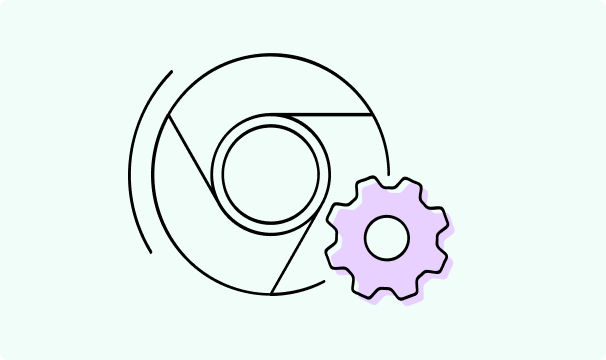
5 min read
How to Change Chrome Proxy Settings: The Ultimate Guide
A proxy server is an easy alternative to a VPN that can perform most of the functions of the latter. It’s a server that stands between your device and the destination server, taking your connection requests and forwarding them in your name.
Destination servers in almost all cases see the proxy server as the originator of the request. As such, proxies are widely used in various, mostly business-related applications whenever privacy, security, location changing, and several other factors are at play.

Guoda Šulcaitė