How to Delete Google Assistant History
Virtual voice assistants such as Google Assistant have become an inseparable part of our home environments. Sometimes it’s way easier to control your IoT cloud or get the info you need without rising from your sofa.
However, as with most digital commodities, voice assistants carry their own privacy risks. The practice of frequently deleting your history can reduce those risks and improve your privacy score. Below we’ll give you a complete guide on how to delete Google Assistant history without much fuss.

Adomas Šulcas
5 min read
What is Google Assistant?
Google Assistant is a Google-developed assistant powered by artificial intelligence and designed to help users perform a variety of tasks using natural language voice commands or text input. You can use this new Google digital gadget on a wide range of devices, including smartphones, smart speakers, smart displays, and other wearables.
Google Assistant is a vital component of Google's strategy to create a more interconnected and intuitive virtual ecosystem that would simplify everyday tasks and improve user experiences.
Google Assistant privacy concerns
In order to function properly Google Assistant must have its microphone turned on to hear the wake-up phrase (“Hey Google”). This means that the assistant not only records your requests but can also accidentally capture your casual conversations and environment sounds.
Google stores this data in its servers that can experience data breaches or cyberattacks such as the major 2018 Google data breach. The company can also share some of the data with third parties for advertising and marketing purposes.
Google Assistant data can also be a privacy and security vulnerability in case your device is infected. Learn how to know if your computer has a virus to protect yourself from such dangers.
Why you should delete Google Assistant history
Google Assistant history also plays a significant role in shaping and enhancing personalized experiences:
- It records interactions, such as questions you ask, commands you give, and the way you use various features. Over time, it learns your preferences, such as your favorite music, frequently visited places, or common tasks.
- By keeping a history of past interactions, Google Assistant can provide more contextually appropriate responses. For instance, if you frequently ask about your commute time to work, it can proactively give you traffic updates during your typical commute hours.
- Google Assistant can use your history to recommend content or services that align with your interests.
- Based on your past reminders, calendar events, and interactions, Google Assistant can create reminders that are better aligned with your schedule and needs. It might remind you to leave for an appointment earlier if it knows there's typically traffic during that time.
- The data collected can also influence the ads you see across Google services.
While this can seemingly make your life more comfortable, it also raises important privacy considerations, as the extent of personalization depends on how much data you're comfortable sharing.
The history of encryption is full of stories where user data gets leaked due to low security. Therefore, it’s extremely important to leave as little data as possible so that it won’t end up in the wrong hands.
Moreover, deleting your voice assistant history can significantly clear out your storage space and improve Google Assistant’s performance.
How to delete Google Assistant history
Here are three different methods on how to delete activity and history of the tool. They are as easy to follow as guide to change Google password.
Deletion via Google account
- Go to your Google Assistant activity page. Sign in to your Google Account, if you haven’t done it yet..
- Here you can delete Google Assistant activity. You can easily find the activity you want to delete by filtering them by date.
- By clicking on More, you can discover even more related activities that you may want to delete.
In the same section you can also enable and disable the auto-delete function that will automatically remove all your history.
You can also customize your storage settings in the Saving to Web & App Activity section.
Deletion by using voice commands
You can ask the tool to delete your activity. You can simply say “Hey Google, delete my last conversation,” "Hey Google, delete today’s activity,” “Hey Google, delete this week’s voice activity,” "Hey Google delete my voice activity" or similar phrases.
Deletion in conversation
Android
- On your phone, tap and hold the Home button or say "Hey Google."
- Then find an item you wish to delete.
- Touch and hold the item - this will highlight related items.
- Tap “Delete group.”
iOS
- Open the Google Assistant app.
- In your Google Assistant conversation, find an item you wish to delete.
- Touch and hold the item - this will highlight Related items.
- Tap “Delete request”.
Deleting all your Google Assistant voice history at once
- To delete the voice history, sign in to your account and go to your activity page.
- Click on the Google Assistant banner at the top right.
- Click on “More More” and then choose “Delete activity by”.
- Under "Delete activity by," choose “All time,” press “Delete” and confirm your choice. Now your Google Assistant voice history is deleted.
How to turn your Google Assistant activity settings on or off
- Sign in to your Google account and Go to your Google Account activity controls.
- Here you can turn web app activity, audio recordings, app and contact info settings on or off.
Just have in mind that in this section you enable and disable activity settings for all Google services.
How to use Guest Mode for more private experience
Google Assistant doesn’t save any personalized data when Guest Mode is enabled. You can turn it on in a few simple steps:
- Say “Hey Google, turn on Guest Mode” to your speaker or Smart Display.
- Say, “Hey Google, turn off Guest Mode” to revert the change.
Turning on the guest mode might not be enough as there's a lot of other data that can be used to trace you. That's why use a VPN for encrypting data and changing your IP address is useful. Just remember how to turn off VPN after you want to revert privacy.
Conclusion
As you can see, Google Assistant is quite a straightforward tool, so ramping up your privacy settings is quite easy. However, like most of the apps, Google likes to change their interface occasionally, so make sure you always have the most up-to-date apps.

Author
Adomas Šulcas
Chief Operating Officer at Growth Bite
Adomas is a technical writing expert who founded Growth Bite, a digital marketing company, focused on providing high-value SEO and content marketing services to SaaS companies.
Related articles
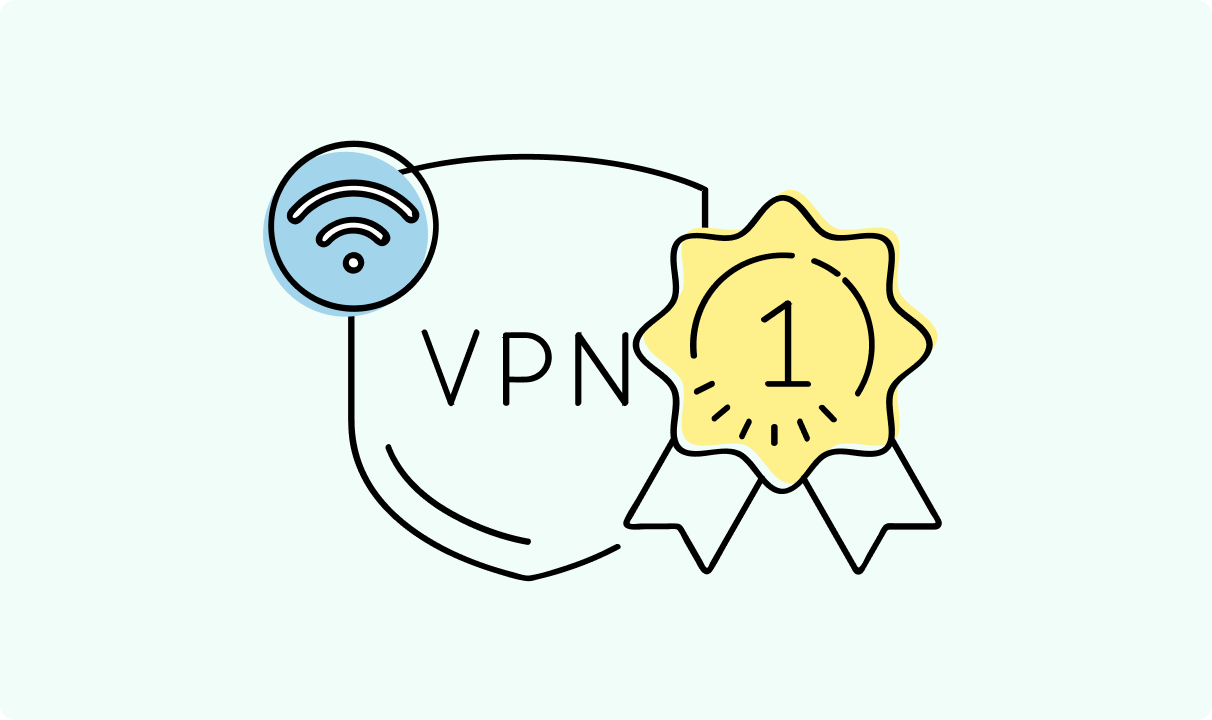
4 min read
Best Residential VPN Providers in 2025
A Virtual Private Network (VPN) encrypts your traffic and hides your IP address. The way these functions are accomplished affects various aspects of your online privacy and security.
Here, we'll consider using residential IP addresses instead of those originating from a data center. A residential VPN has advantages compared to traditional ones, but there are some caveats. It all boils down to residential VPN providers.
The worst ones may even create more risks than benefits. We'll end this article with a list of the best residential VPN providers on the market.

Guoda Šulcaitė
4 min read
Ethernet vs Wi-Fi: Which One is Better?
Ethernet and Wi-Fi are the two main ways to connect your computer to the internet. While Wi-Fi has received significantly more attention in recent years, especially among consumers, due to its simplicity and flexibility, ethernet is still widely used in various other applications.
Even if Wi-Fi is significantly more popular, it isn’t strictly better. Both methods have their benefits and drawbacks. Wi-Fi’s popularity comes from its ease-of-use and flexibility, but an ethernet connection can be much more useful in certain scenarios.

Adomas Šulcas
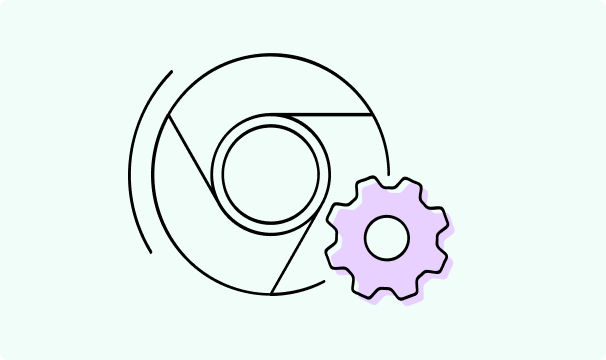
5 min read
How to Change Chrome Proxy Settings: The Ultimate Guide
A proxy server is an easy alternative to a VPN that can perform most of the functions of the latter. It’s a server that stands between your device and the destination server, taking your connection requests and forwarding them in your name.
Destination servers in almost all cases see the proxy server as the originator of the request. As such, proxies are widely used in various, mostly business-related applications whenever privacy, security, location changing, and several other factors are at play.

Guoda Šulcaitė