How to Change Google Password: A Step-by-Step Guide
Over 80% of data breaches are caused by weak passwords. This makes it one of the most popular gateways for hackers to reach your personal data. Therefore, it’s essential to change it regularly to protect your personal information and secure your accounts.
In this article, you will find a step-by-step guide to change your Google Account password. It’s easy and simple both on desktop and mobile.

Guoda Šulcaitė
4 min read
Why Changing Your Google Password is Important?
A Google Account password is used across multiple services, such as Gmail, Google Drive, YouTube, and more. For that reason, if someone managed to crack your Google password, they could compromise all of these platforms that are filled with personal, and maybe even sensitive work information.
There are some ways how to know if your computer has a virus and a few other signs that you need to change your password as soon as possible:
- Unauthorized login alerts
- Account setting changes
- Password exposed in a data breach
When Should You Change Your Google Account Password?
If you don’t see any signs of potential hacking attempts, then 3-6 months is a decent period of time due to password entropy. However, if you notice any of the signs mentioned earlier, then you need to change it immediately. Here's how
Additionally, you could add a second layer of security to your Google Account via two-factor authentication (2FA). It secures your account by sending a one-time verification code to your registered phone number or email, which ensures that it’s really you who’s trying to log in.
In this case, even if your password is breached, they will need to bypass a second verification step to access your account.
How to Change Your Google Account Password on Desktop
- Go to your Google Account.
- Click on “Security”.
- Go to “Password”. You might need to sign in again.
- After signing in, enter your new password and tap "Change Password".
Make sure to create a strong Google Account password and use at least 12-16 characters with a mix of uppercase/lowercase letters, numbers, and special symbols. Don’t use your or your spouse’s birthdate, name, or other personal information as that will be easy to guess.
How to Change Your Google Password on Mobile (Android & iOS)
How to Change Password on Android
- Go to your device’s “Settings”.
- Scroll to find “Google” and tap it.
- Tap “Manage your Google Account”.
- In the navigation bar, tap “Security”.
- Scroll down and tap “Password”. You might need to sign in again.
- After signing in, enter your new password and tap "Change Password".
How to Change Your Password on iOS
- Open your Gmail or your Google Account.
- If going through Gmail, click on your profile picture on the top right corner and select “Manage your Google Account”.
- Tap “Personal Info”.
- Scroll down to find “Password” and tap on it. You might need to sign in again.
- After signing in, enter your new password and tap "Change Password".
What to Do If You Forgot Your Google Password
If you forgot your Google Account password, you can recover it via email or phone number. Simply click on “Forgot password?” or go to Google Account Recovery and follow the steps there. You may be asked to enter your last password, but there will be other recovery options if you can’t remember it.
In case you can’t recover your Google Account via phone number or email address (e.g. you lost access to them), you will be asked to answer security questions or provide additional information to prove your identity to Google and reset your password.
After the reset is complete, enter your new password and you will once again have access to your Google Account.
How to Secure Your Google Account After Changing Your Password
Enable two-factor authentication (2FA)
As mentioned earlier, 2FA is a powerful way to protect your account. In case your password gets compromised, two-factor authentication will prevent your Google Account from being accessed.
To enable 2FA, go to your Google Account security settings (right where you found the password settings) and click on 2-step verification. Sign in again, if asked, and then choose between verification code options such as an SMS or an authenticator app.
Additional Security Measures for Google Accounts
- Review your connected devices. Check what devices are connected to your Google Account and remove any unfamiliar or old ones. It will help prevent unauthorized access.
- Set up recovery information. Make sure your recovery email and recovery phone number are up to date and still used by you. This information will be critical in recovering your account if you get hacked or forget your password.
- Set up security questions. In case you need to recover your account, but your recovery email and phone number are both inaccessible, security questions will help Google identify you as the true owner.
- Use Google Security Checkup tool. This built-in tool allows you to check for old devices, review saved passwords, scan for potential vulnerabilities, and more. It’s a great place to see where your account is most susceptible to threats.
- Set up a VPN. Increasing the security of your devices that use Google accounts is one of the reasons why use a VPN. It acts as an extra layer of protection from direct attacks targeting your Google accounts. It's even better if you know how to change VPN location and do it periodically.
Conclusion
You should change your password every 3-6 months to protect your Google Account. Each time, create a strong password that includes a mix of special symbols, numbers, and uppercase/lowercase letters.
Make sure to secure your devices with a VPN and other network security measures, such as using WPA2 vs WPA3. And in case you ever forget how to reset your password, you can always count on us to show you how.

Author
Guoda Šulcaitė
Growth Manager at CometVPN
Guoda is an all-round marketing professional with deep knowledge in the tech SaaS industry, particularly VPNs and proxies. She has worked on numerous projects and helped achieve impressive results through project management, content production, and SEO.
Related articles
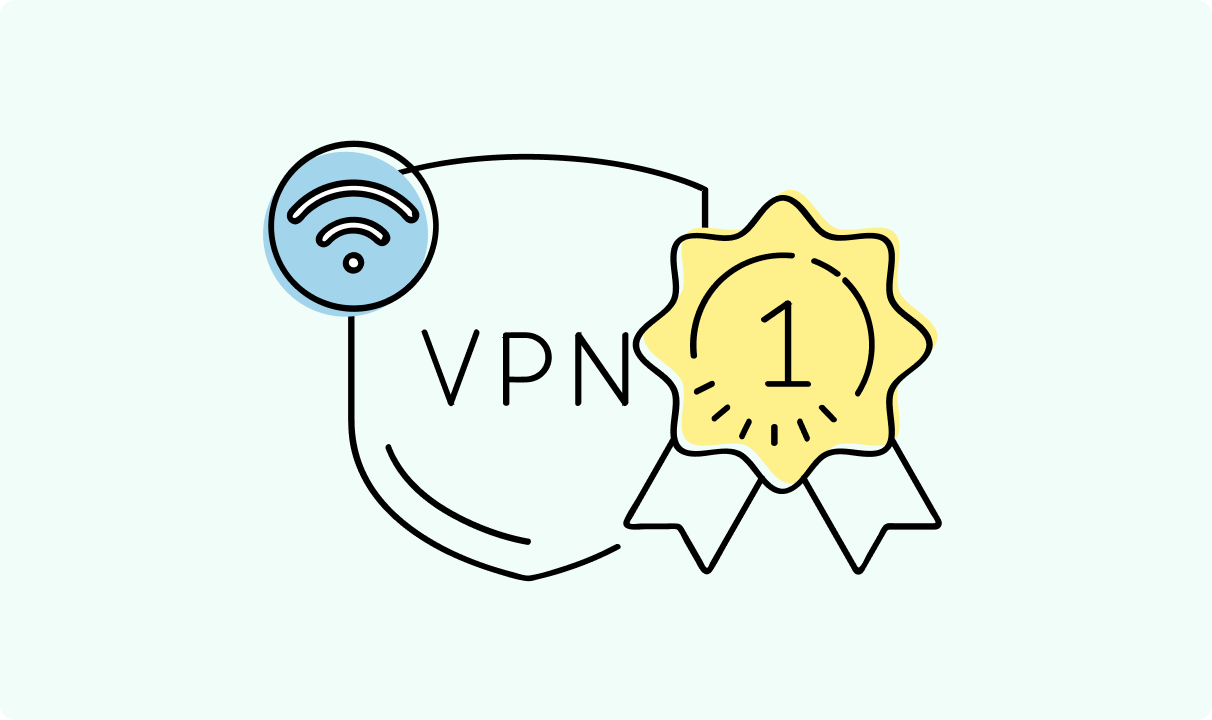
4 min read
Best Residential VPN Providers in 2025
A Virtual Private Network (VPN) encrypts your traffic and hides your IP address. The way these functions are accomplished affects various aspects of your online privacy and security.
Here, we'll consider using residential IP addresses instead of those originating from a data center. A residential VPN has advantages compared to traditional ones, but there are some caveats. It all boils down to residential VPN providers.
The worst ones may even create more risks than benefits. We'll end this article with a list of the best residential VPN providers on the market.

Guoda Šulcaitė
4 min read
Ethernet vs Wi-Fi: Which One is Better?
Ethernet and Wi-Fi are the two main ways to connect your computer to the internet. While Wi-Fi has received significantly more attention in recent years, especially among consumers, due to its simplicity and flexibility, ethernet is still widely used in various other applications.
Even if Wi-Fi is significantly more popular, it isn’t strictly better. Both methods have their benefits and drawbacks. Wi-Fi’s popularity comes from its ease-of-use and flexibility, but an ethernet connection can be much more useful in certain scenarios.

Adomas Šulcas
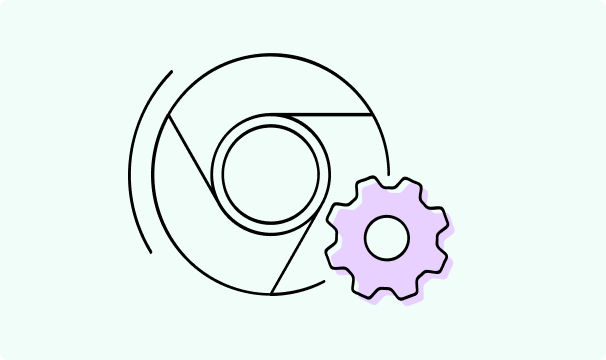
5 min read
How to Change Chrome Proxy Settings: The Ultimate Guide
A proxy server is an easy alternative to a VPN that can perform most of the functions of the latter. It’s a server that stands between your device and the destination server, taking your connection requests and forwarding them in your name.
Destination servers in almost all cases see the proxy server as the originator of the request. As such, proxies are widely used in various, mostly business-related applications whenever privacy, security, location changing, and several other factors are at play.

Guoda Šulcaitė