Best DNS Servers for Gaming in 2025 (Ranked & Tested)
Key takeaways:
- The best DNS server choice depends on what your priorities are: speed or privacy.
- Use tools to test your primary DNS and secondary DNS for lower latency.
- Research whether you need a DNS provider or a VPN for best gaming experience.
When you’re deep into a match and your shots aren’t landing right, it might not be your aim. It could be your DNS. DNS stands for Domain Name System, and its main goal is to find the right IP address so you can successfully connect every time you enter a website name.
In online games, your connection speed matters a lot. During intense gaming sessions, you always want quick response times and lower latency.
Here, we’ll break down the best DNS servers for gaming, how they impact your gaming experience, how to test them, and how to set them up.

Adomas Šulcas
5 min read
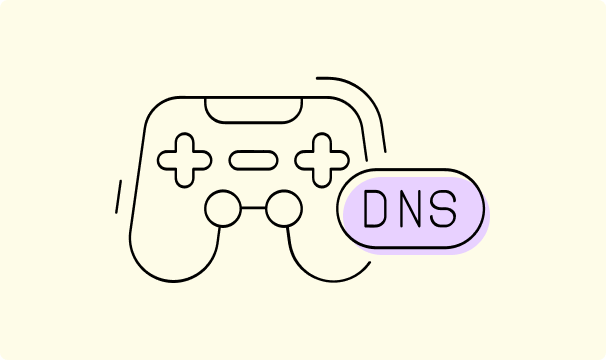
What Is DNS and How It Affects Gaming?
DNS turns names like https://www.cometvpn.com into numbers like 172.67.201.66. Since your device cannot understand names, DNS converts the name into numbers in the background and connects you to where you want to go.
Here’s how it works in practice: when you turn on your console and click to download a game update, your system quickly asks the primary DNS where that server is. The DNS finds it and, if it’s a working server, sends you there quickly.
As far as gaming is concerned, where every millisecond counts, if the DNS provider is slow, your connection slows down, too. Then, an unwanted sequence begins: it raises your ping, which causes lag, which gets you killed.
DNS can also unlock region-restricted content. Some DNS providers allow you to check out what’s happening outside your country. That might mean access to new maps, skins, or even games that aren’t available in your region yet.
Best DNS Servers for Gaming in 2025
Not all DNS providers are the same. Some are fast, some are private, some are both. In our opinion, these are some of the best DNS servers for gaming this year. Under each, you will find key features, performance, pros, cons, and privacy features.
1. Cloudflare DNS (1.1.1.1)
Key features of Cloudflare DNS:
- Fast DNS resolution.
- Privacy-first approach.
- Query name minimization.
- DNSSEC support.
- WARP add-on.
- Free to use.
Performance of Cloudflare DNS:
- One of the fastest DNS servers out there.
- Excellent uptime and low response times.
- Global infrastructure.
- Optimized for Cloudflare-hosted sites.
Pros for gaming:
- Lower ping times
- Great for smoother gameplay.
- Increased reliability.
- Better privacy.
- Easy setup.
Cons for gaming:
- Might not help with in-game lag caused by ISP.
- WARP isn’t a full VPN.
Privacy of Cloudflare DNS:
- No data mining.
- Logs are kept for 24 hours only.
- Encrypted DNS.
- WARP extension.
2. Google Public DNS (8.8.8.8)
Key features of Google Public DNS:
- Free public DNS service.
- IPv4 address: 8.8.8.8 (secondary 8.8.4.4)
- IPv6 support.
- Optional DNS-over-TLS.
- Highly available.
- Works on Windows, macOS, Linux, Android, iOS, and routers.
Performance of Google Public DNS:
- Fast DNS resolution.
- Reliable uptime.
- Stability.
- Not always the fastest DNS server (compares slightly below Cloudflare’s 1.1.1.1)
Pros for gaming:
- Improves name resolution speed.
- Stable and consistent.
- Widely supported.
- Helps reduce lag spikes from DNS resolution issues.
Cons for gaming:
- May not reduce in-game lag.
- Lacks dedicated gaming experience optimizations.
- Your data is stored at Google.
Privacy of Google Public DNS:
- Not a privacy-first option.
- Temporary logging.
- No DNS query encryption by default.
- DNS queries may be used for analytics.
If you want a full overview about Google Public DNS, check out another of our articles: a guide to Google DNS.
3. Quad9 (9.9.9.9)
Key features of Quad9:
- Free public DNS service.
- Security-first DNS.
- High privacy.
- Global coverage.
- DNS encryption.
- Real-time threat filtering.
Performance of Quad9:
- Fast and reliable.
- May not be the absolute fastest DNS server.
- Security layer can add minor latency.
Pros for gaming:
- Built-in protection.
- No tracking or data selling.
- Works on consoles, PCs, and routers.
- Stable and globally distributed.
Cons for gaming:
- Slightly slower than 1.1.1.1 or 8.8.8.8 in some regions.
- May block some legitimate but compromised game-related content.
- No performance enhancements specific to gaming experience.
Privacy of Quad9:
- No IP address logging.
- Strict privacy policy.
- Non-commercial.
- Encryption supported.
- Privacy is part of its mission.
4. OpenDNS (208.67.222.222)
Key features of OpenDNS:
- Public DNS resolver.
- Built-in security.
- Family and content control.
- Custom filtering and stats.
- Reliable fallback.
- IPv4-based DNS.
- Supports DNSCrypt.
Performance of OpenDNS:
- Global presence.
- Low latency.
- Highly available.
Pros for gaming:
- Fast DNS resolution.
- Stable and reliable.
- Optional domain filtering.
Cons for gaming:
- Not optimized for the best gaming experience.
- Privacy trade-offs.
- Basic by default.
Privacy of OpenDNS:
- IP logging policy.
- Not privacy-first.
- Encryption optional.
5. DNS.Watch
Key features of DNS.Watch:
- Free and uncensored.
- No logging policy.
- DNSSEC support.
- IPv6 compatibility.
Performance of DNS.Watch:
- Optimized for speed.
- Global availability.
- No content filtering overhead.
Pros for gaming:
- Low latency.
- Unrestricted access.
- Privacy-focused.
Cons for gaming:
- Lack of advanced security features.
- Limited infrastructure details.
Privacy of DNS.Watch:
- Strict no-logs policy.
- No user tracking.
- Transparency.
How to Test DNS Performance
If you want to pick the best DNS server for you, here you will find how to test them:
- First, choose between several tools: Namebench, DNSPerf, DNS Benchmark, or others.
- Following your tool’s instructions, run a test that scans many DNS server addresses.
- Look at the response time (lower is better).
- Check if your DNS has lower latency and higher speed.
After doing so, compare results and pick the primary DNS and secondary DNS with the best performance.
How to Change Your DNS Settings on Any Device
Windows
- Go to the ”Control Panel”.
- Choose “Network and Internet”.
- Tap “Network and Sharing Center”.
- Click “Change Adapter Settings”.
- Select the “Networking” tab.
- Under “This connection uses the following items”, select “Internet Protocol Version 4 (TCP/IPv4)” or “Internet Protocol version 6 (TCP/IPv6)” and choose “Properties”.
- Tap “Advanced” and select the DNS tab. If there’s anything listed there, write down the IP just in case and then remove it.
- Click “OK”.
- Select “Use the following DNS server addresses”. If there’s anything there, write it down.
- Replace those addresses with the primary and secondary DNS server addresses of your choice.
macOS
- Go to the Apple menu.
- Click “System Preferences”.
- Choose “Network”.
- Unlock the lock icon if needed.
- Select the connection you want to configure.
- Go to the DNS tab.
- Click “+” to replace or add new IP addresses.
- Add the primary DNS and secondary DNS server addresses.
- Click “OK” and “Apply”.
PlayStation 5
- Go to the home screen.
- Choose “Settings”.
- Select “Network”.
- Tap “Settings” and choose “Set up internet connection”.
- Get to “Advanced settings”.
- Set the “DNS settings” to “Manual”.
- Enter your primary DNS and secondary DNS addresses.
- Select “OK”.
Xbox
- Go to the home screen.
- Open “Settings”.
- Find “Network”.
- Select “Network settings”.
- Go to “Advanced settings”.
- Select “DNS settings” and choose “Manual”.
- Enter your primary DNS and secondary DNS details.
- Save your settings.
Routers (Linksys)
- Sign in to your router’s interface by typing http://192.168.1.1 into your browser.
- Find “Setup” and then choose “Basic Setup”.
- Enter your preferred primary DNS and secondary DNS servers in the “Static DNS 1” and “Static DNS 2” fields.
- Click “Apply” to save.
Final Thoughts
Picking the best DNS servers for gaming can fix slow connections, reduce lag, and boost your gaming experience. After doing so, you may enjoy lower latency and better response times.
Test a few DNS servers for gaming before sticking with one. What works best for someone else, might not work so well for you.
Or maybe you don’t need a new DNS server, maybe a VPN would be a better fit for you. Make sure you research what each solution does.
Or, if you’d like to learn more about DNS, we have an article about private DNS, which could be interesting to you.

Author
Adomas Šulcas
Chief Operating Officer at Growth Bite
Adomas is a technical writing expert who founded Growth Bite, a digital marketing company, focused on providing high-value SEO and content marketing services to SaaS companies.
Related articles
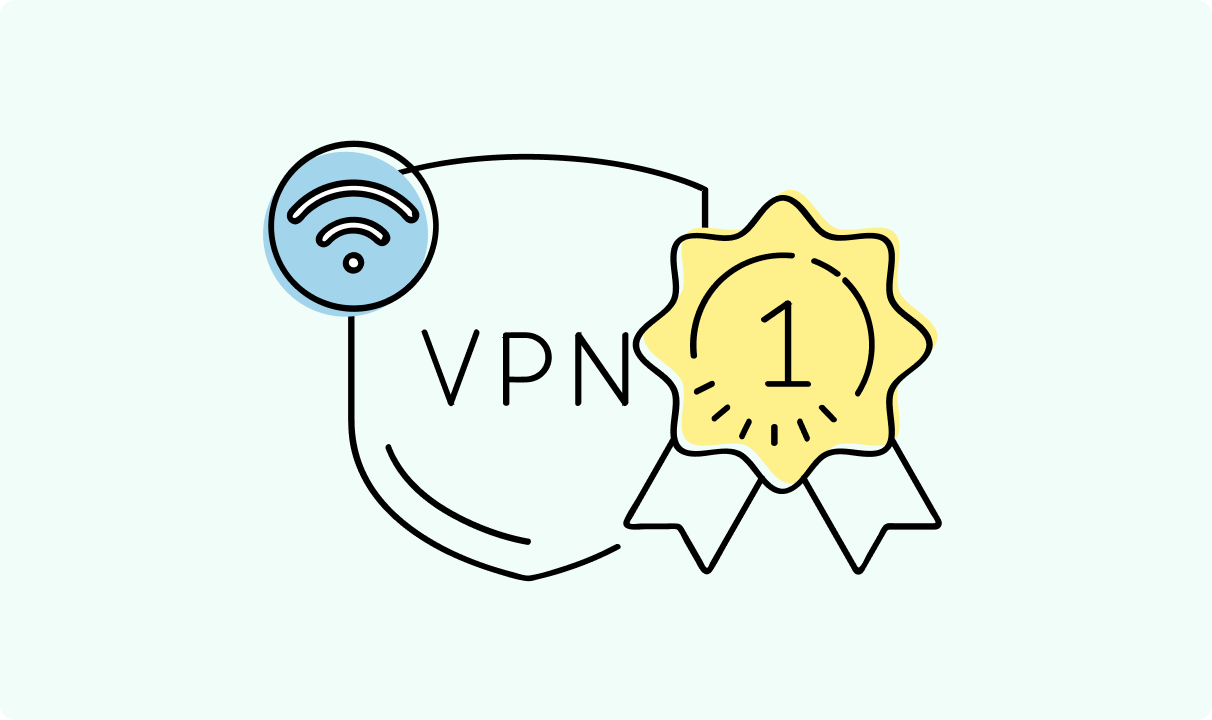
4 min read
Best Residential VPN Providers in 2025
A Virtual Private Network (VPN) encrypts your traffic and hides your IP address. The way these functions are accomplished affects various aspects of your online privacy and security.
Here, we'll consider using residential IP addresses instead of those originating from a data center. A residential VPN has advantages compared to traditional ones, but there are some caveats. It all boils down to residential VPN providers.
The worst ones may even create more risks than benefits. We'll end this article with a list of the best residential VPN providers on the market.

Guoda Šulcaitė
4 min read
Ethernet vs Wi-Fi: Which One is Better?
Ethernet and Wi-Fi are the two main ways to connect your computer to the internet. While Wi-Fi has received significantly more attention in recent years, especially among consumers, due to its simplicity and flexibility, ethernet is still widely used in various other applications.
Even if Wi-Fi is significantly more popular, it isn’t strictly better. Both methods have their benefits and drawbacks. Wi-Fi’s popularity comes from its ease-of-use and flexibility, but an ethernet connection can be much more useful in certain scenarios.

Adomas Šulcas
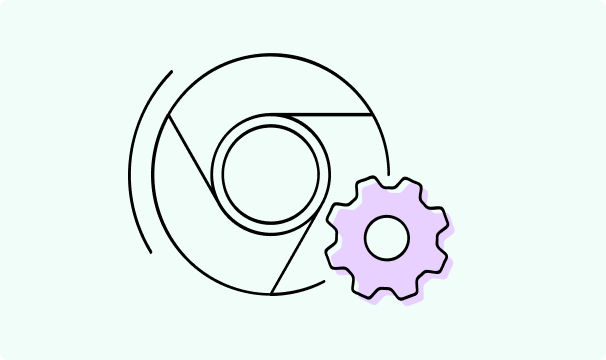
5 min read
How to Change Chrome Proxy Settings: The Ultimate Guide
A proxy server is an easy alternative to a VPN that can perform most of the functions of the latter. It’s a server that stands between your device and the destination server, taking your connection requests and forwarding them in your name.
Destination servers in almost all cases see the proxy server as the originator of the request. As such, proxies are widely used in various, mostly business-related applications whenever privacy, security, location changing, and several other factors are at play.

Guoda Šulcaitė